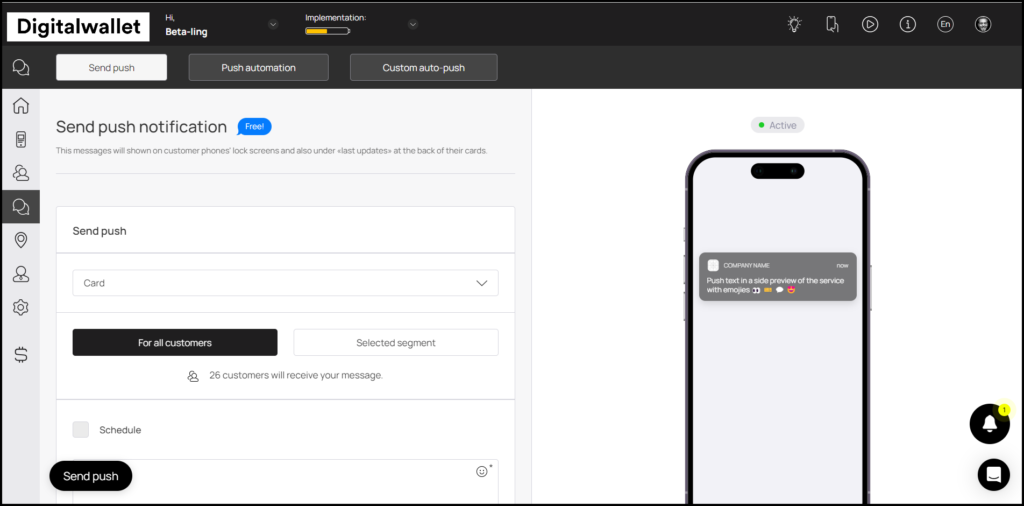Push notifications can be created from the Onigiri Loyalty Platform app in order to send push notifications to the customer on any specific event. Moving further, let us take a look at how can you access the push notifications section.
- Upon successful login, navigate to the left-hand menu.
- From the list of modules, click the icon. Doing so takes you to the Push Notifications screen.
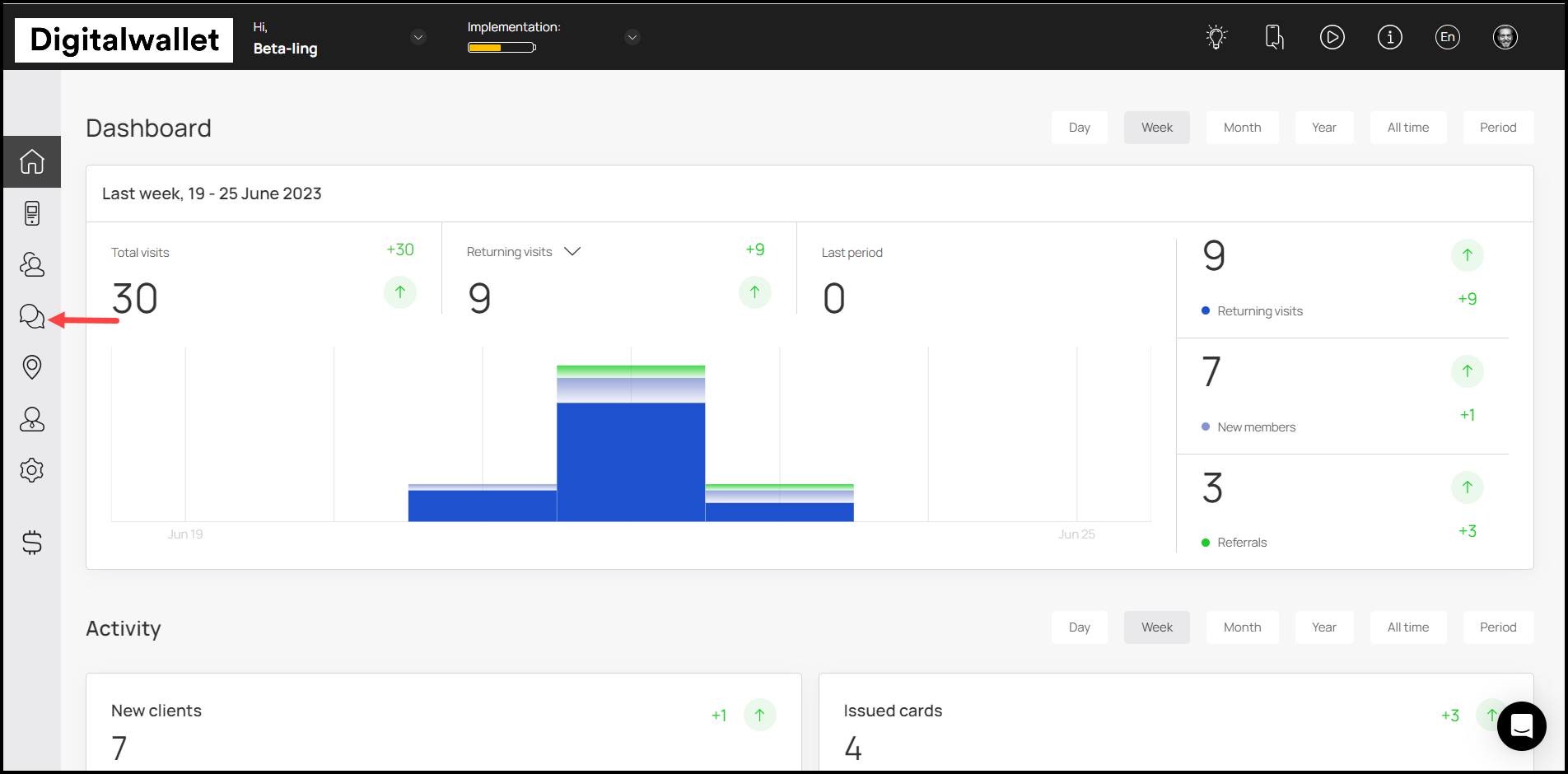
3. By default, you land on the Send Push section. Here, you can create push notifications to be displayed on customer’s lock screen when a specific event for a specific card is triggered.