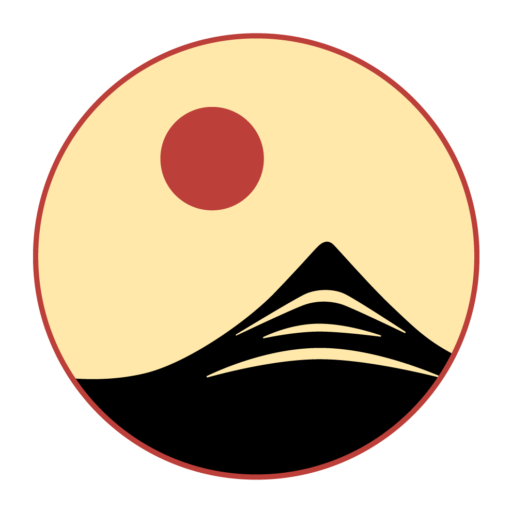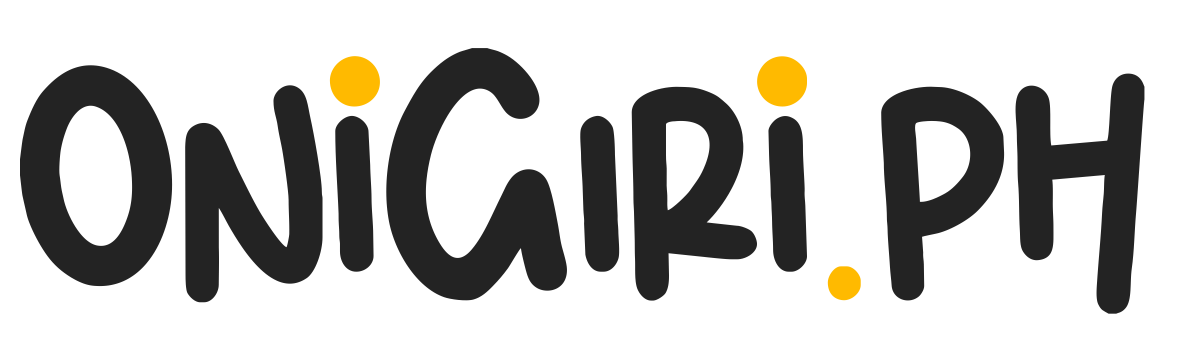See how the integrations work
The integrations section displays all the active integrations for Digital Wallet with third-party apps. Moreover, you can also use the API key from here to integrate a third-party app and integrate multiple platforms with Digital Wallet.
Digital Wallet > Left-Hand Menu > Settings
1. Follow the above-mentioned workflow to land on the Settings tab.
2. From the tabs listed atop the screen, click Integrations. Doing so takes you to the Integrations screen.

3. This screen starts off with a tile displaying your current subscription plan and the number of integrations it allows.

4. The next tile includes the API key you can use to integrate Digital Wallet with third-party apps. To copy the API key, click Copy button. Moreover, you can find the API documentation for Digital Wallet.
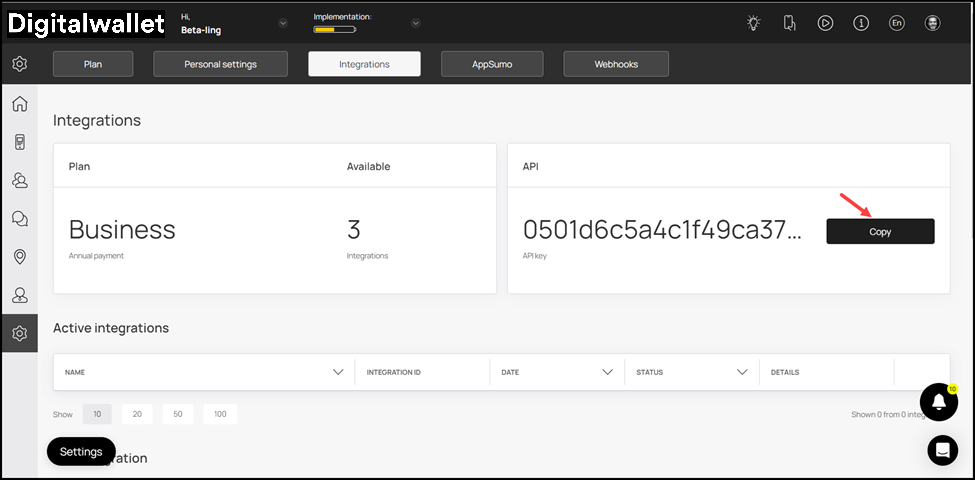
5. Next up is the Active Integrations section. Here, all active integrations are tabulated via a number of columns that include Name, Integration ID, Date, Status, and Details.
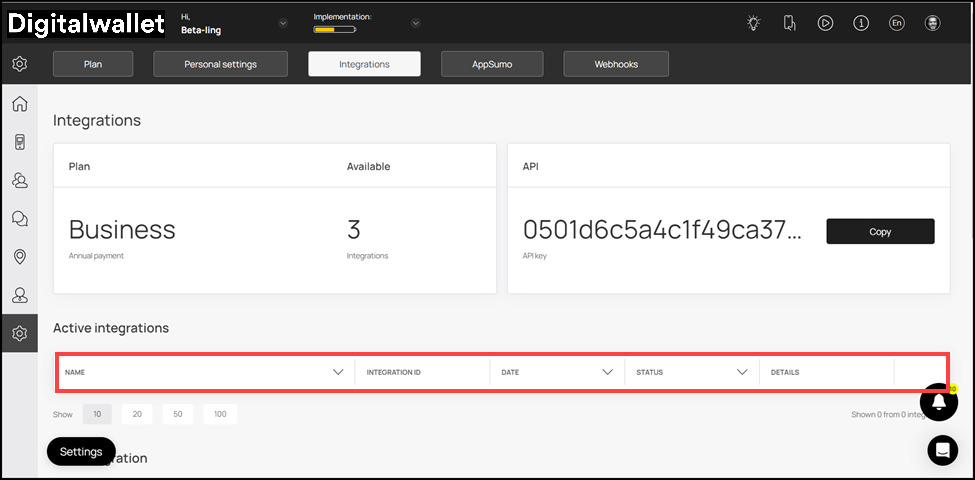
6. Next up is the Add Integration section. Here, you can integrate Digital Wallet with a wide range of supported platforms. To integrate, simply click the Connect button from the respective row.