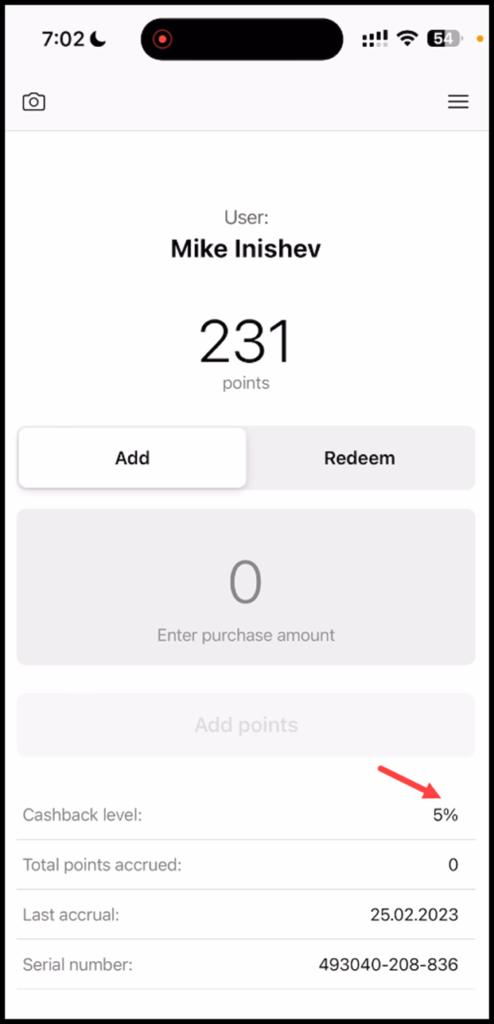How to charge cashback cards using Scanner App
1. Upon successful login, tap the Scan button.
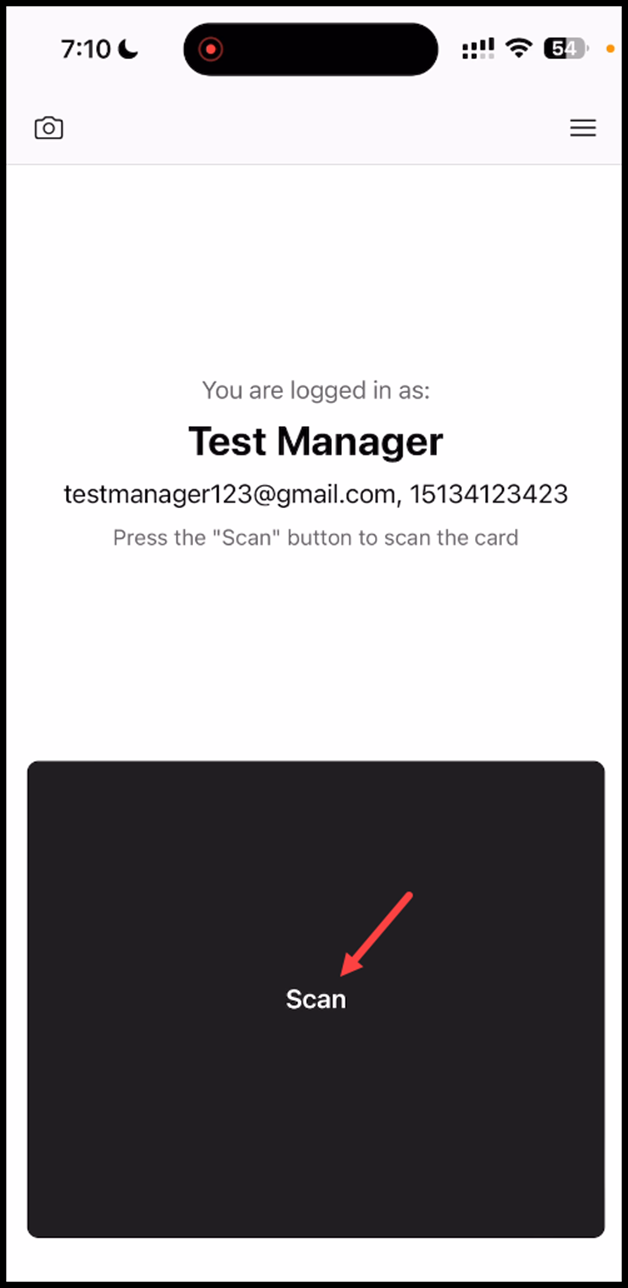
2. This initiates the scan process by opening the camera of your mobile device. If this is the first time, the scanner app will ask you to allow permission to access your device camera.
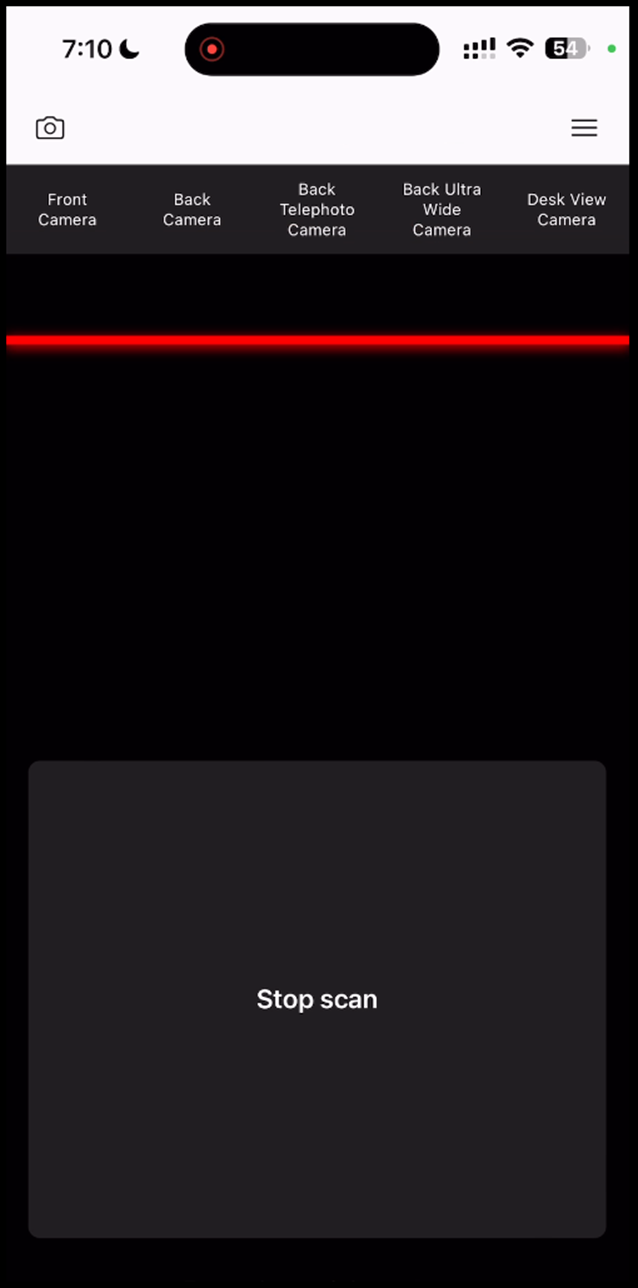
3. Upon successful scan, the cashback card is displayed in the scanner app. Use the Enter Purchase Amount field to enter the points you want to add. Once added, click the Add Points button.

4. This opens the Confirmation popup. To confirm the points addition, click the Add button.

5. As a certain level of points is reached as per the tiers defined, the cashback level increases.