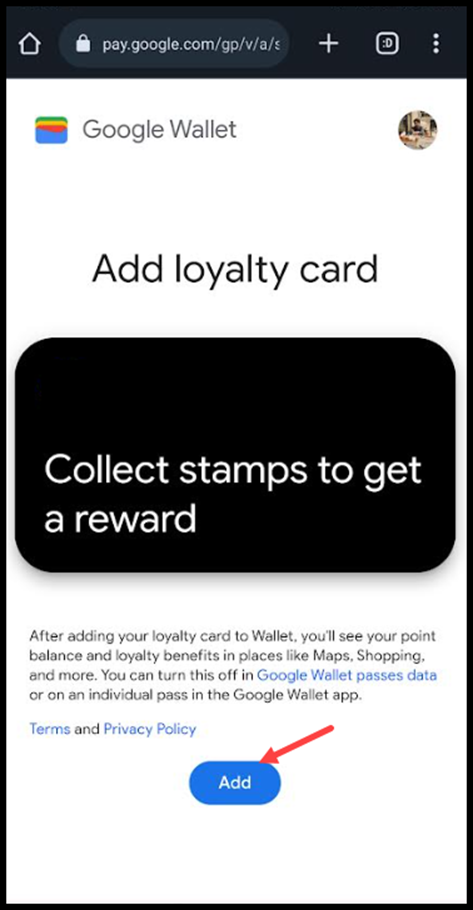Convenient method to install cards on Android devices
Onigiri Loyalty Platform > Left-Hand Menu > Cards > Select Card
1. Follow the above-mentioned workflow to land on the Card Information section.
2. Scan the QR code from your Android device. This takes you to the Card Issuing Form.

3. Use the First Name field to record your first name.

4. Similarly, enter your last name in the Last Name field.

5. Enter your contact number in the Contact Number field.

6. Use the Email field to record your email address.
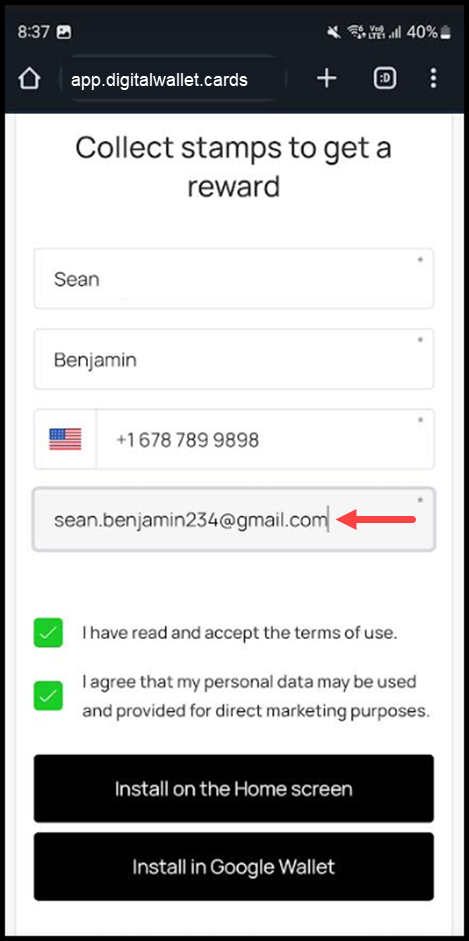
7. To install the card on your home screen, click the Install on Home Screen button.
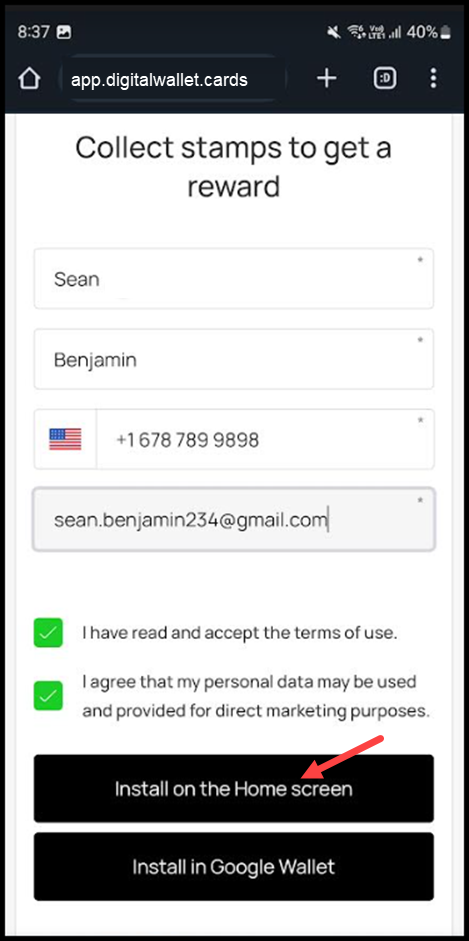
8. To install the card in Google Wallet, click the Install in Google Wallet button.
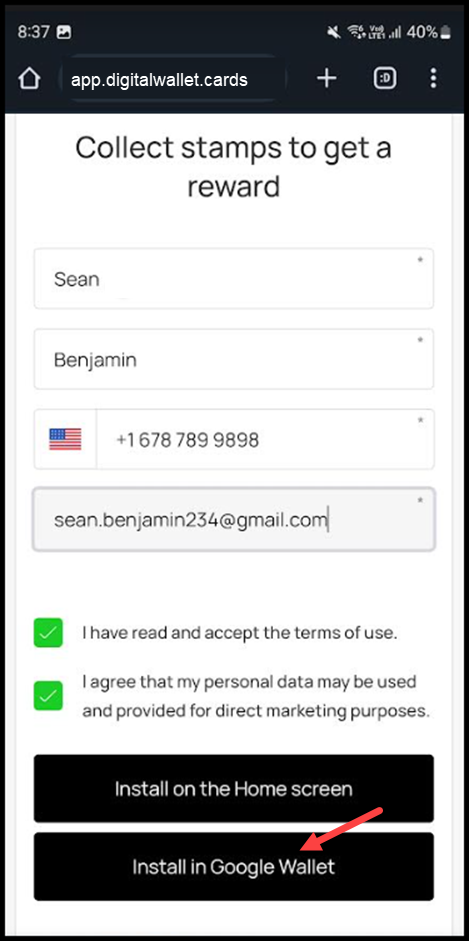
9. This loads the card in Google Wallet. To add the card to wallet, click the Add button.