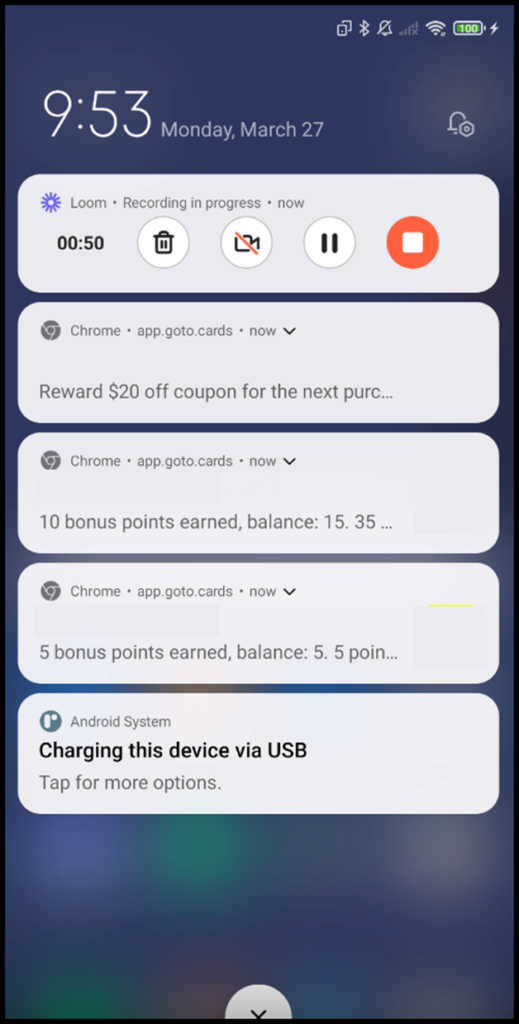1. Before you receive push notifications, please make sure that the notifications are enabled for the card on your Android device.
2. To do that, open the card from your device and tap the Details button.
3. From the details screen, tap the three-dot icon located at the top-right corner.
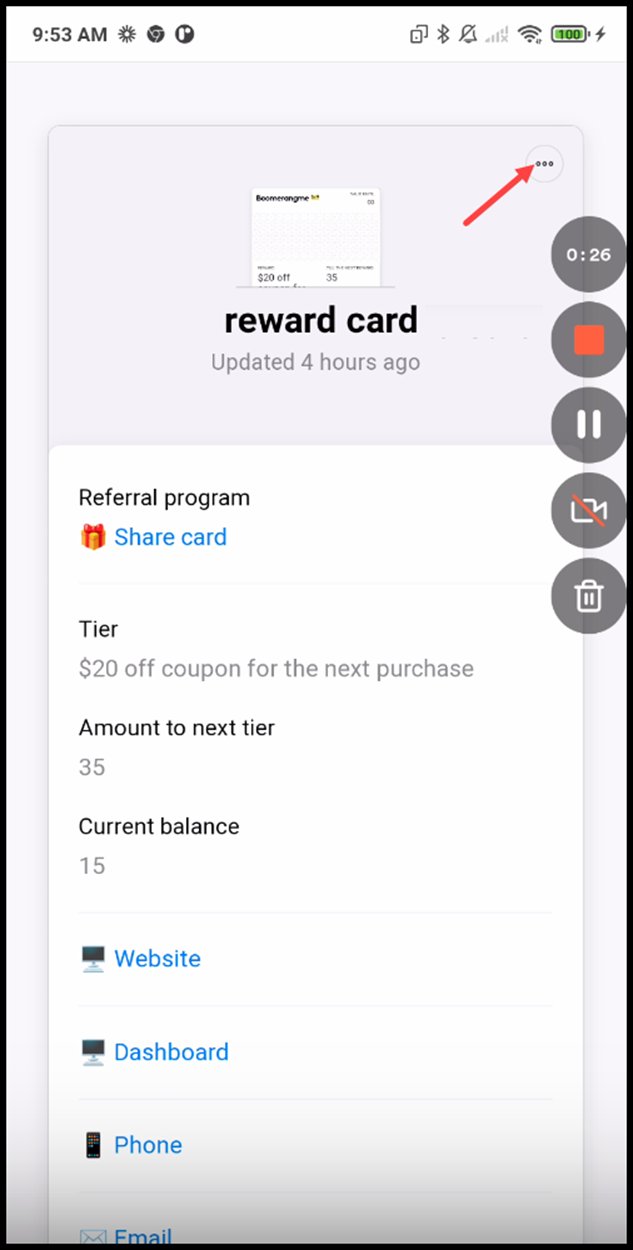
4. In case the notifications are already enabled, it will reveal the Disable Notifications option. You do not need to do anything if this is the case. However, if notifications are not enabled, this menu will display the Enable Notifications option that you need to tap to enable push notifications.
5. Once enabled, push notifications from Onigiri Loyalty Platform are displayed on the Notifications panel of your Android device.