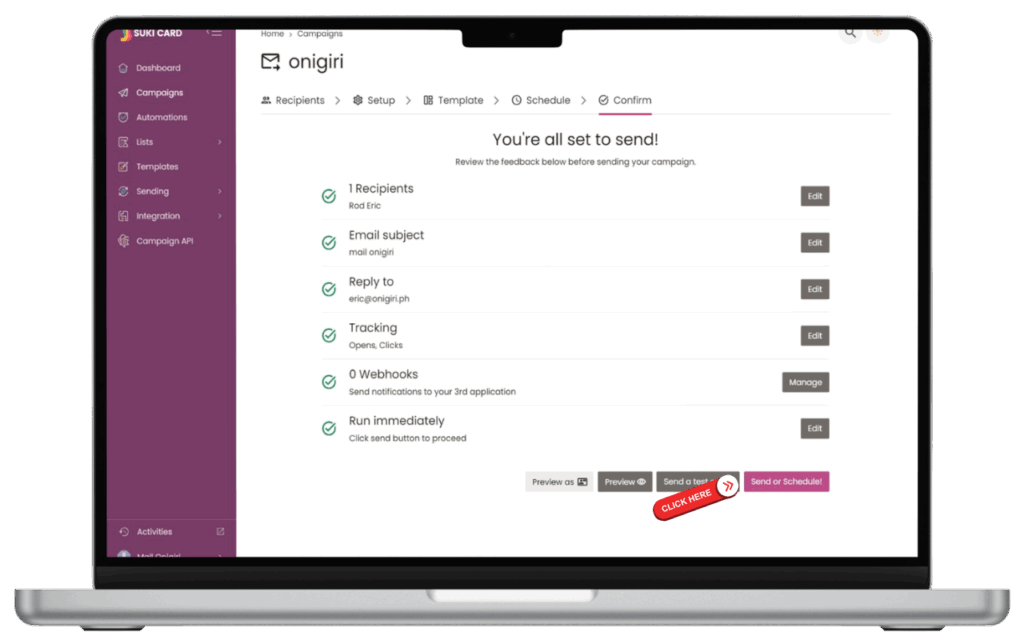Creating a New Campaign
- Go to Campaigns and click Create New Campaign.
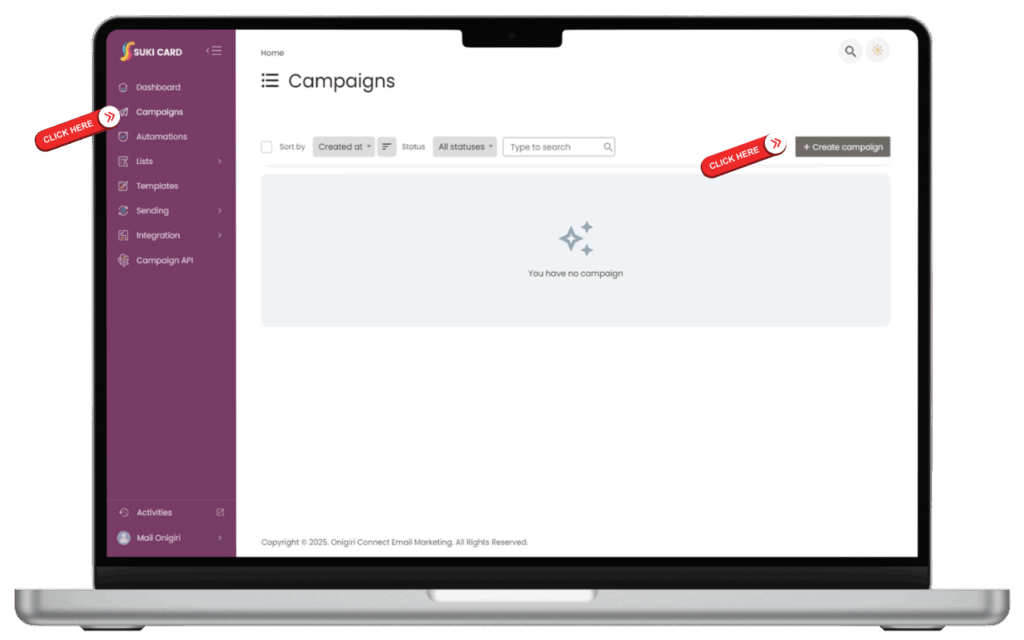
2. Enter your campaign name and select the target list.
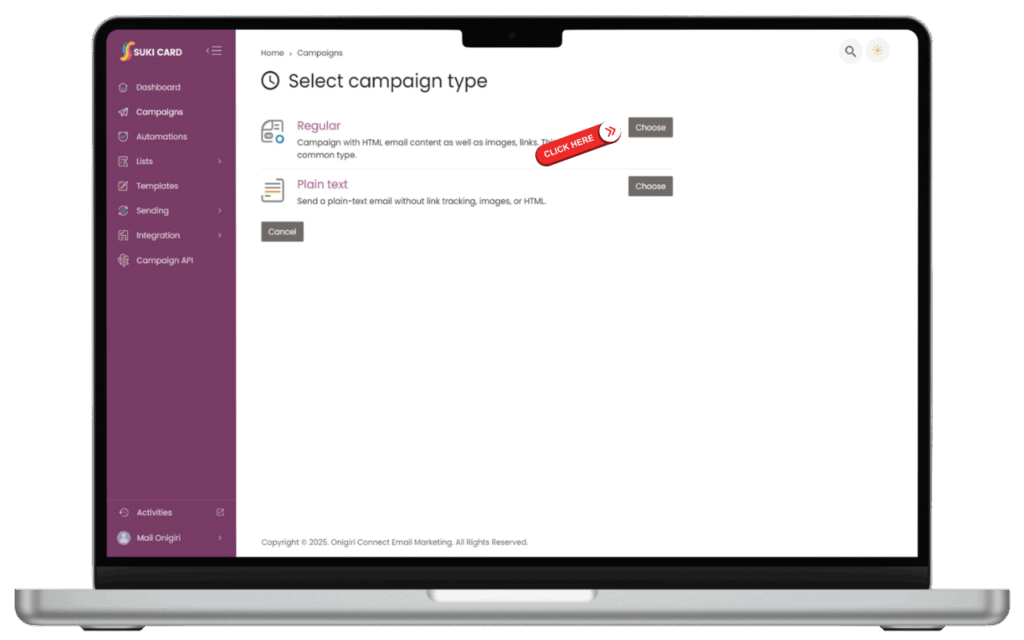
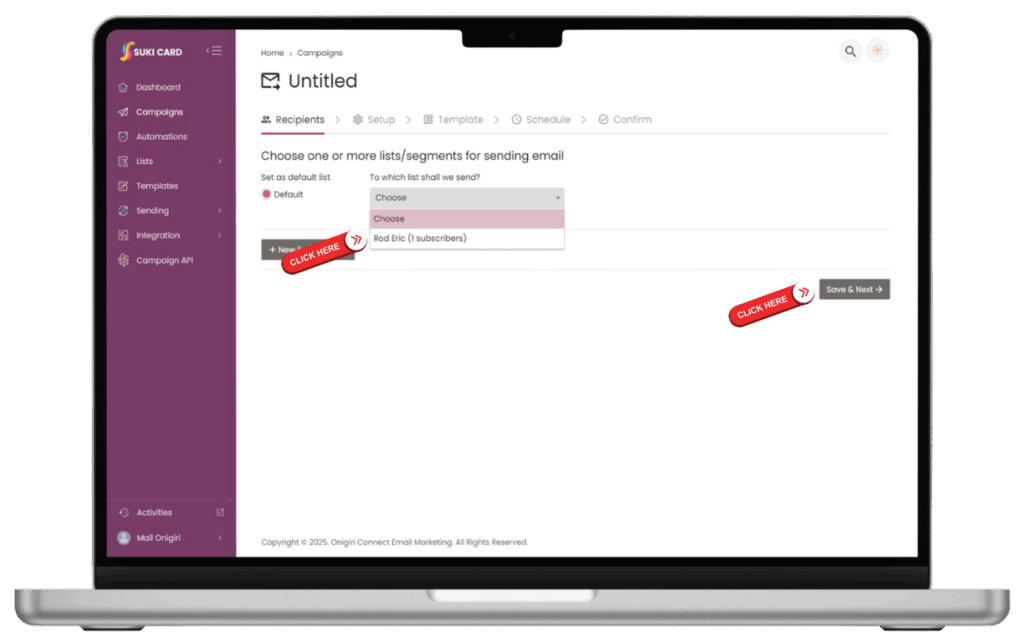
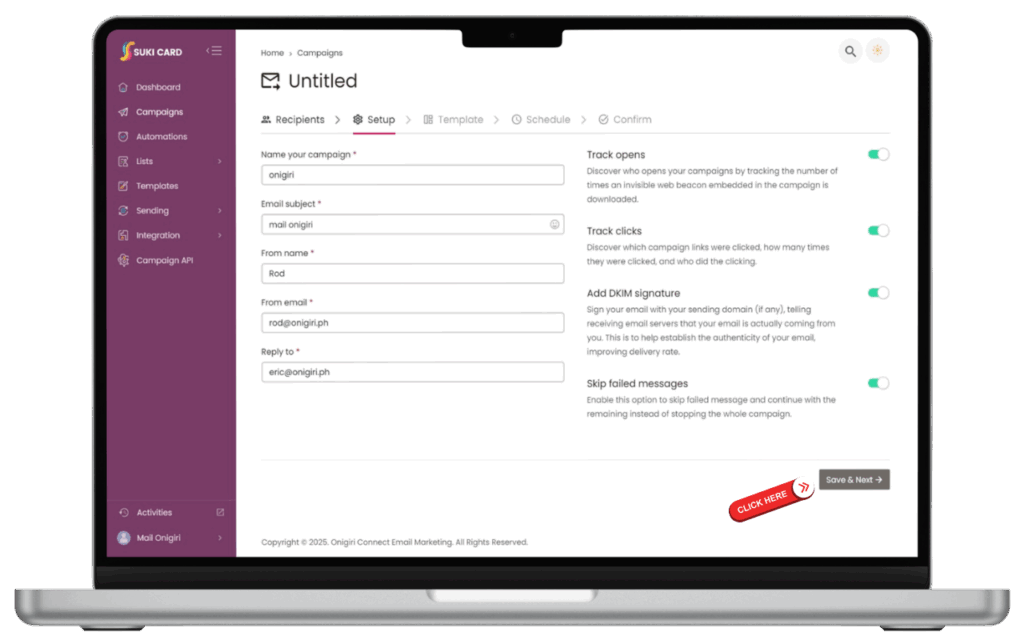
3. Choose your email template (start from scratch or use a pre-made template).
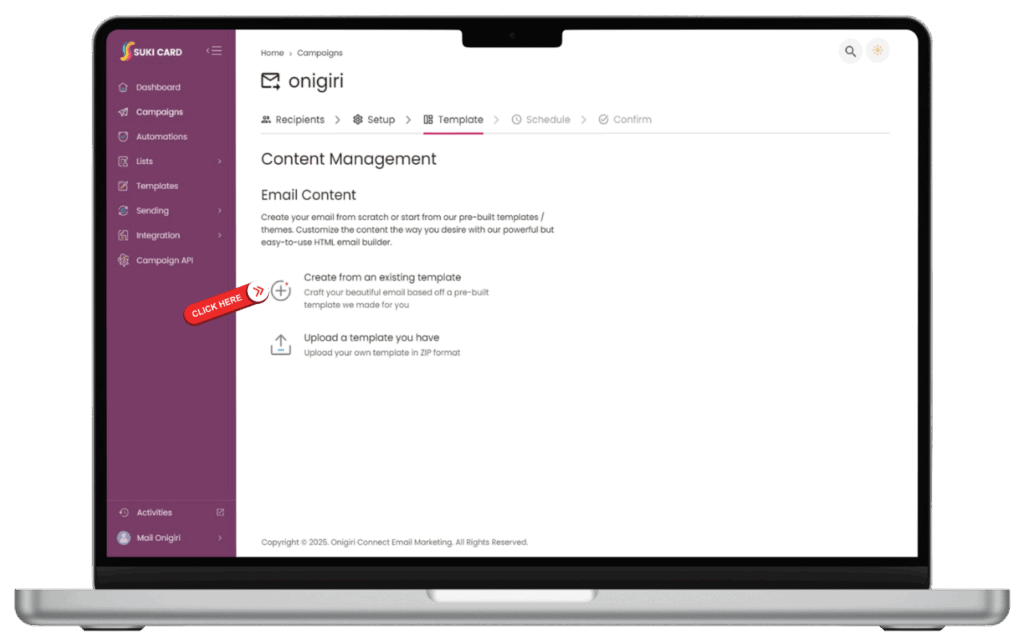
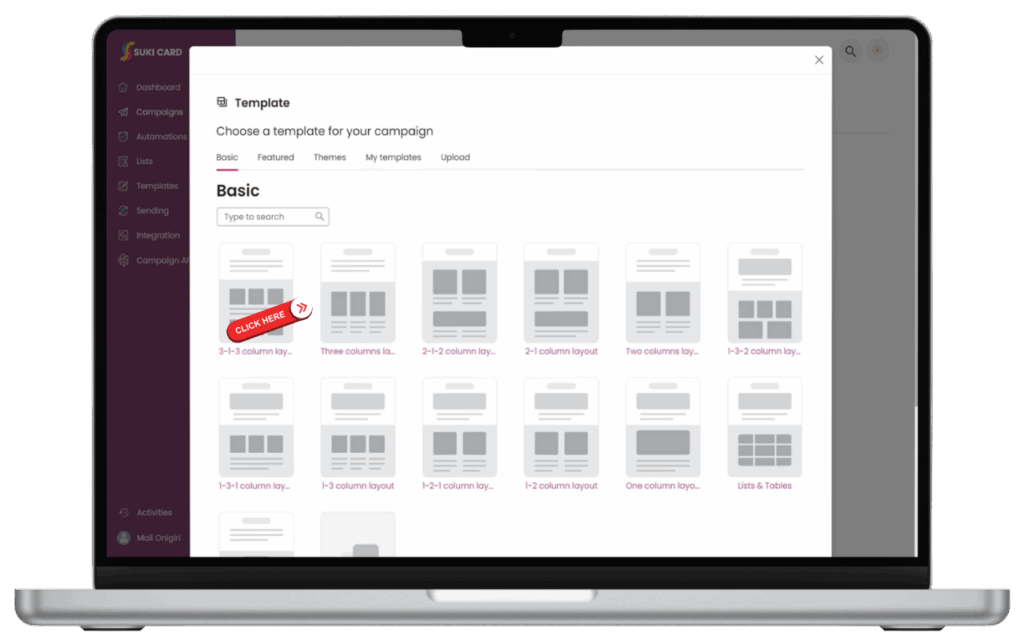
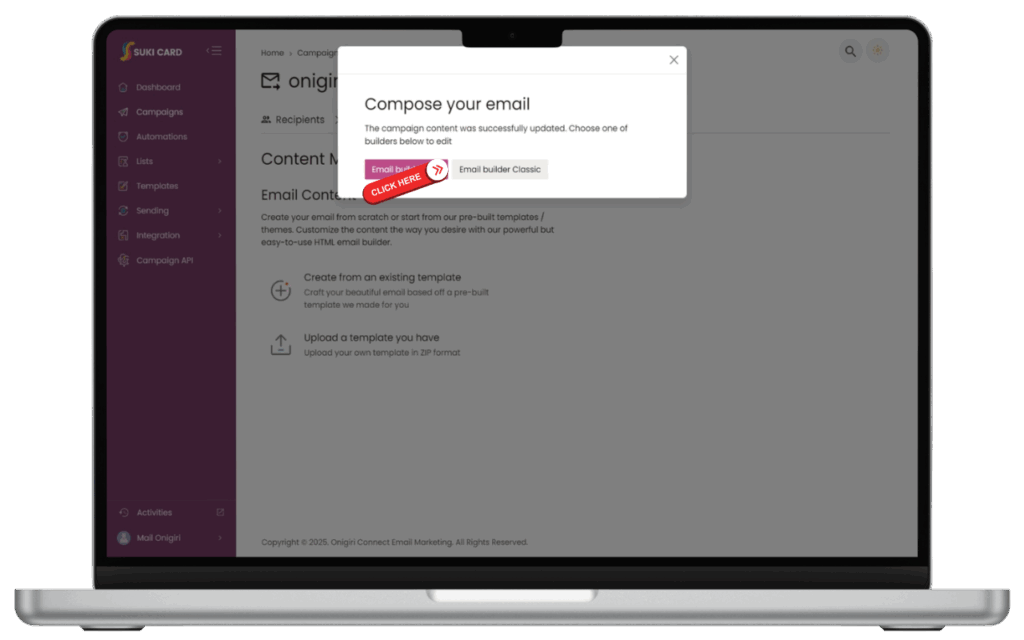
4. Design your email using the drag-and-drop editor.
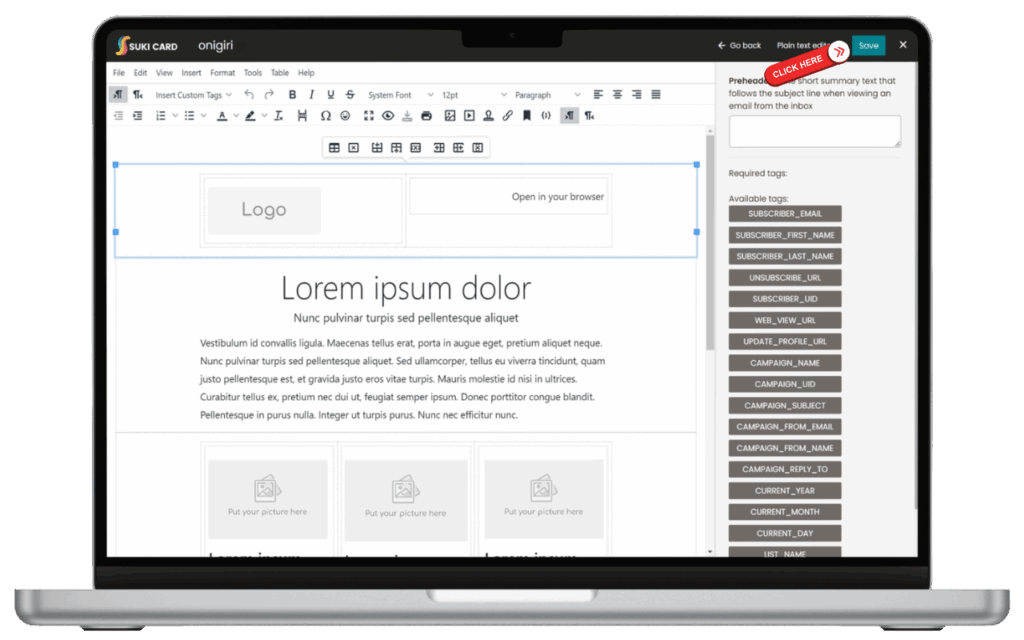
5. Personalize with merge tags (e.g., subscriber’s name).
blank
Scheduling & Sending
- Choose Send Now or Schedule for Later.
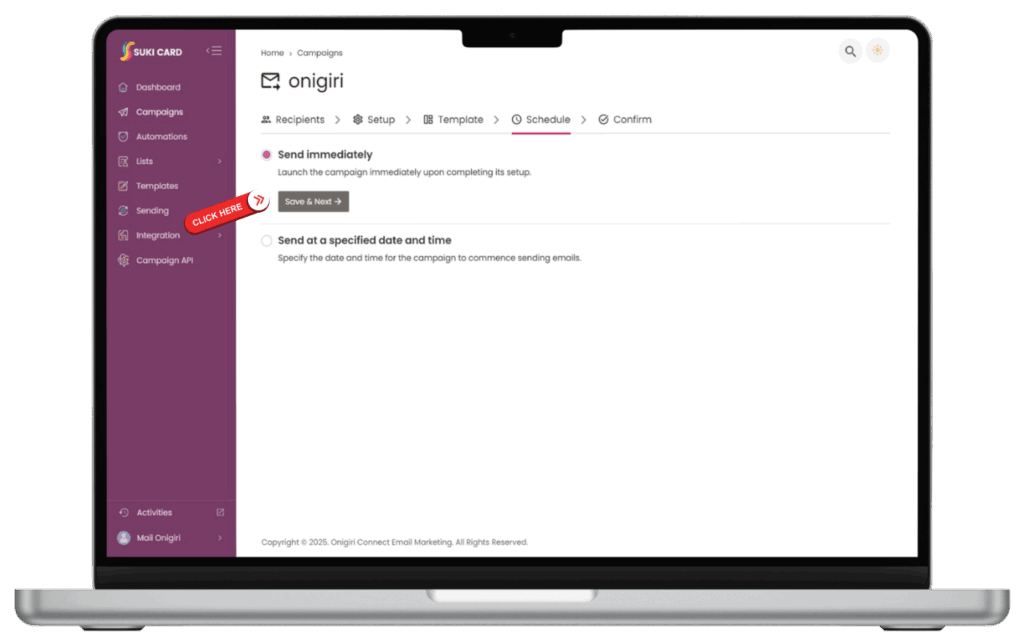
- Review your campaign details and click Send.