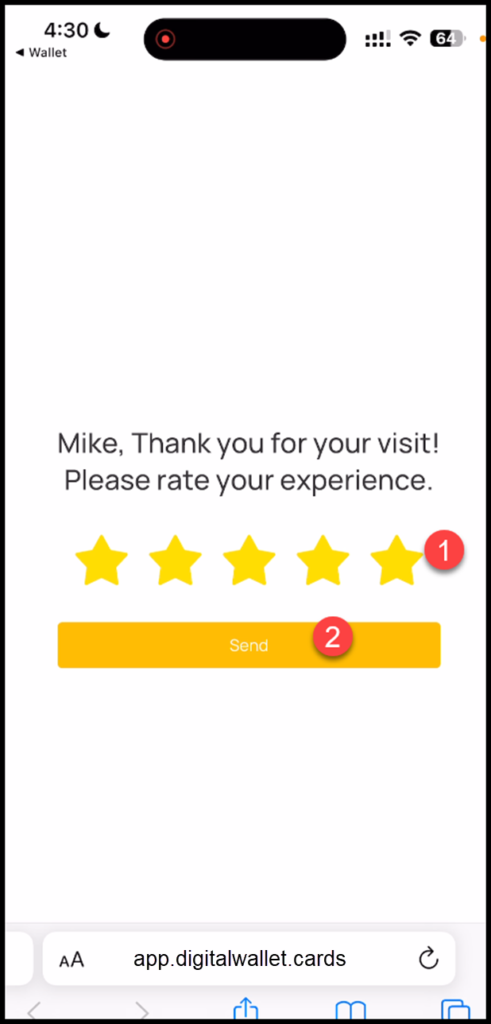Get customers feedback after the each visit
1. Open the card from where you have added it in Apple Wallet.
2. From the top-right corner, tap the three-dot icon. Doing so reveals a list of options.
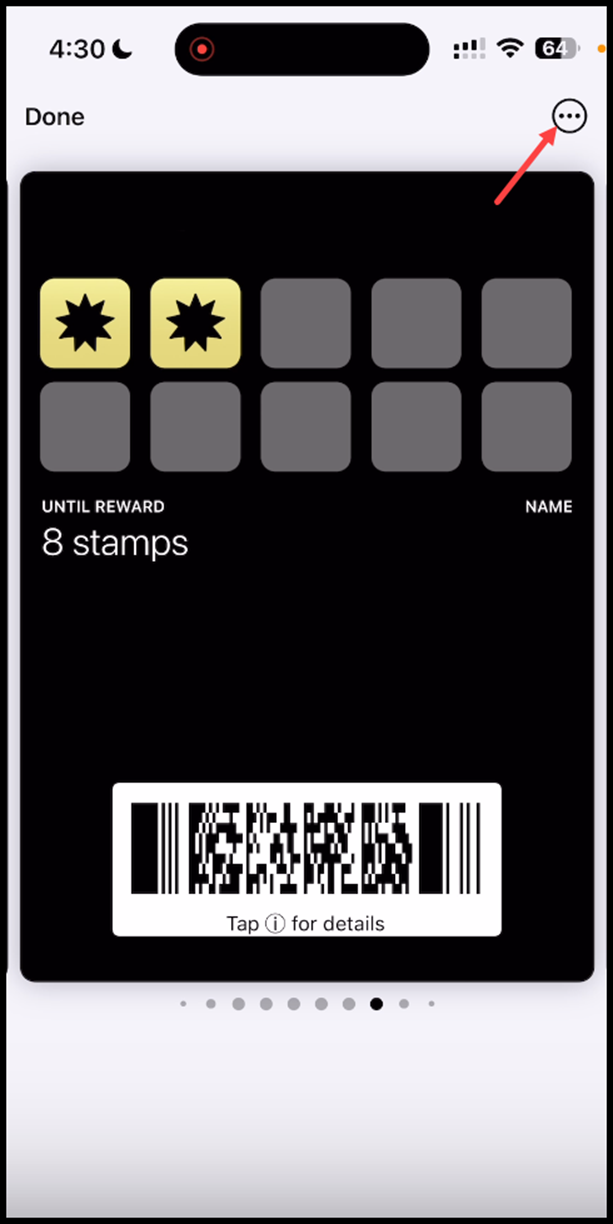
3. From the list of options, tap Pass Details. This opens the details of the selected pass.
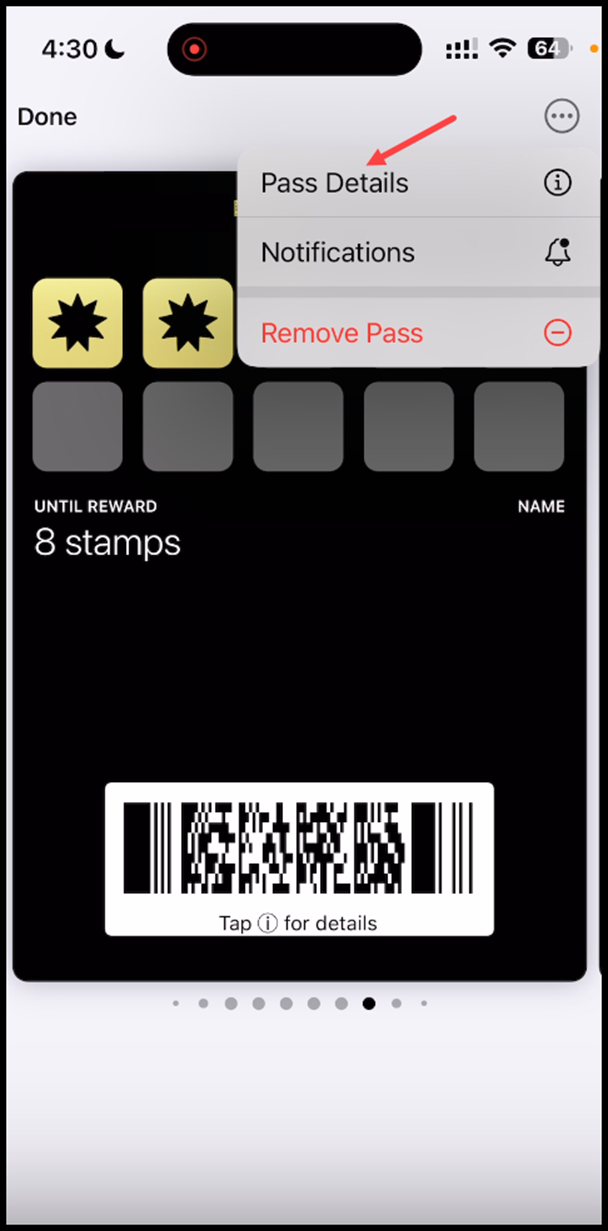
4. Here, tap the Leave your Feedback button.

5. This opens the feedback form from where you can tap the number of stars you want to rate the service as. Once rated, tap the Send button.