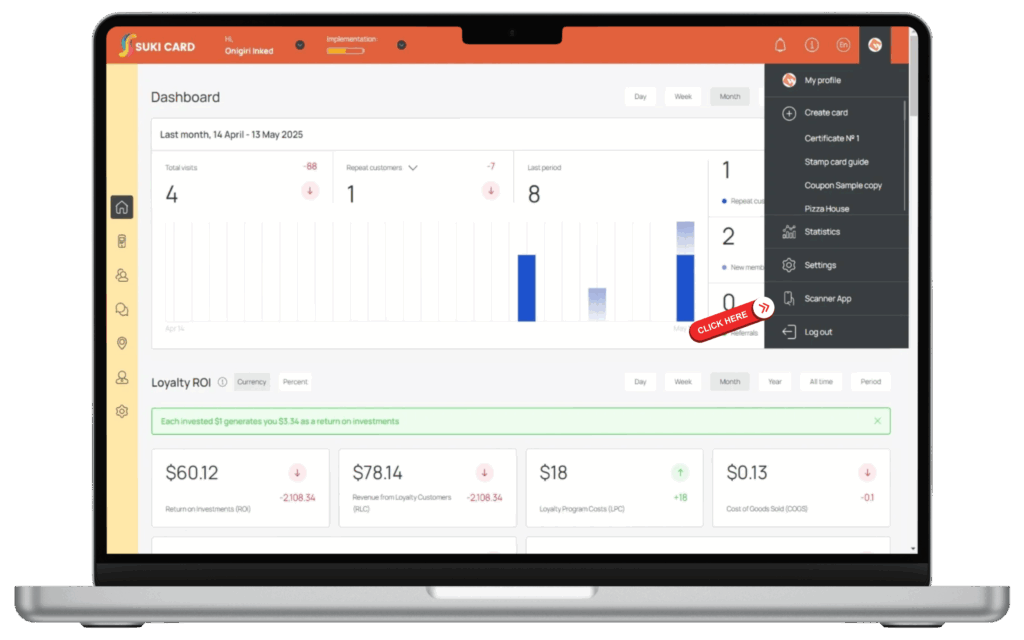The scanner app lets you scan the cards created in Onigiri Loyalty Platform. A simple scan takes you to the login page, where you can log in and scan any card with just a click or a tap from your mobile device. There are two ways to use the scanner app: You can download it to your desktop or your mobile phone to access it.
Download and install the mobile app on your device to land on the scanner app login page. You can add the scanner app to your phone’s home screen for easy access.
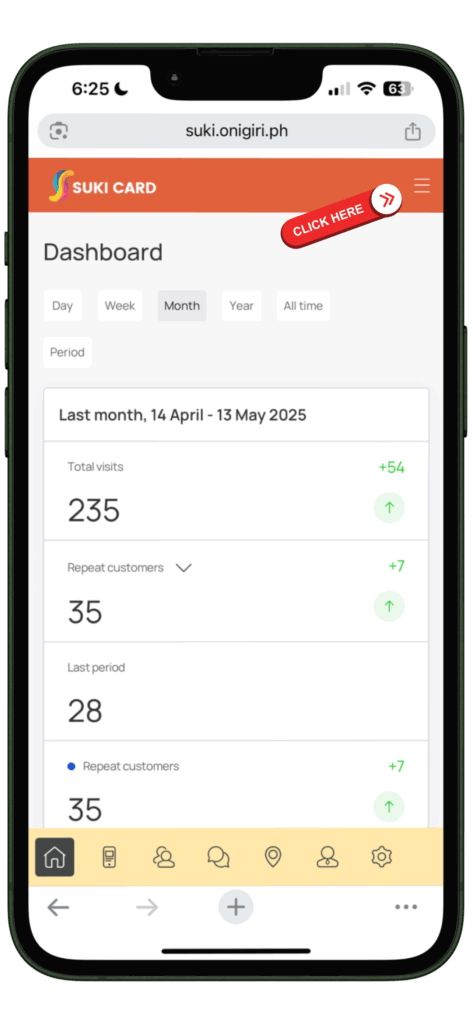
From the login screen, click the burger icon.
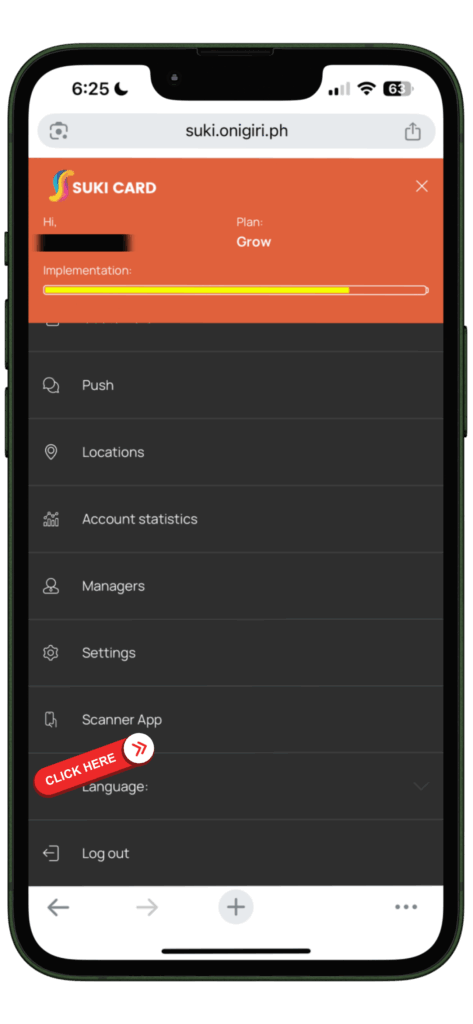
Scroll below to find the Scanner App. Add to Home Screen.
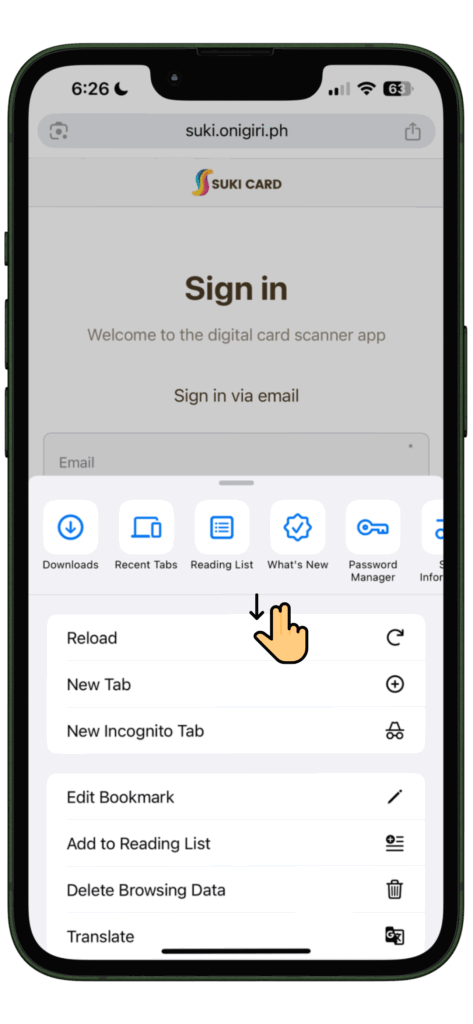
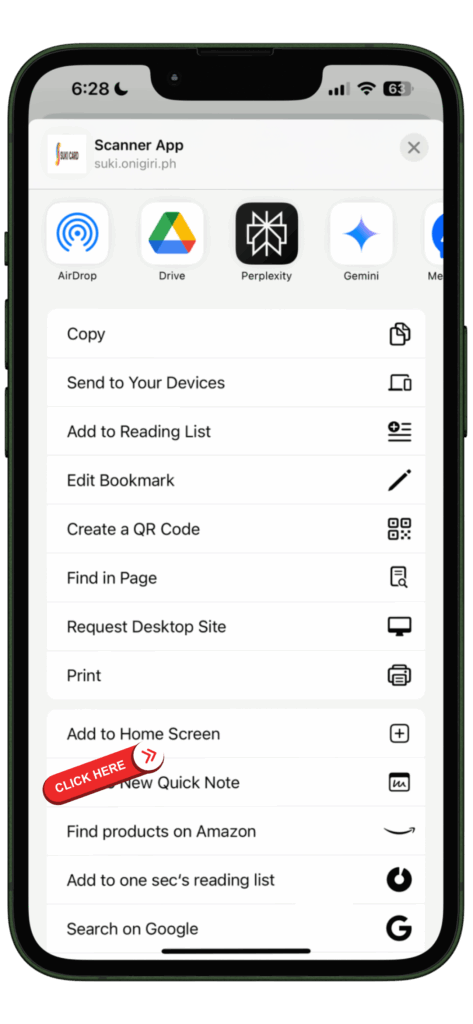
You can rename the App name. Once saved, the scanner app will be saved in your mobile home.
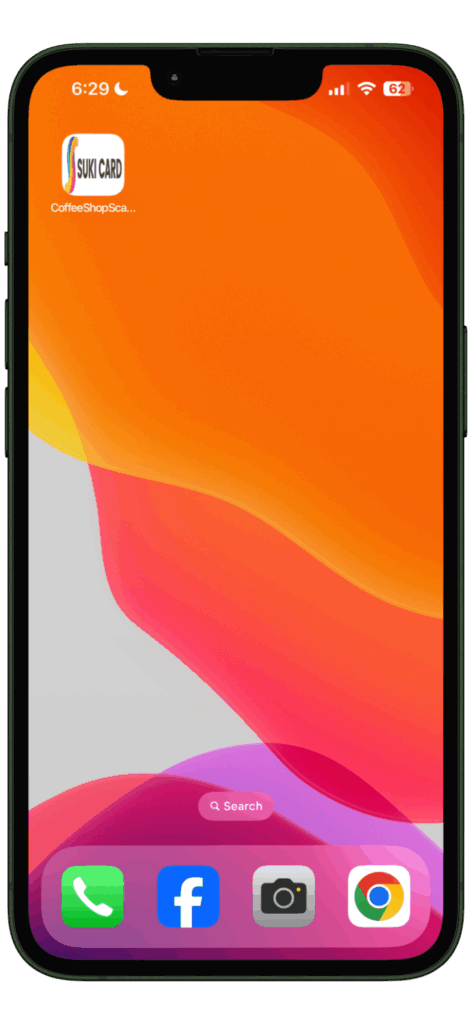
Login to the Scanner App with your credentials
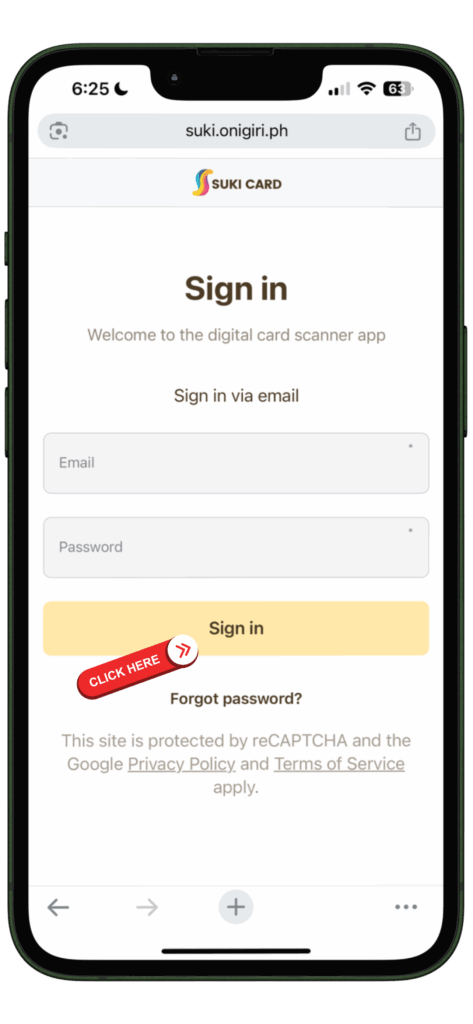
Important: Be sure to give all the camera permissions.
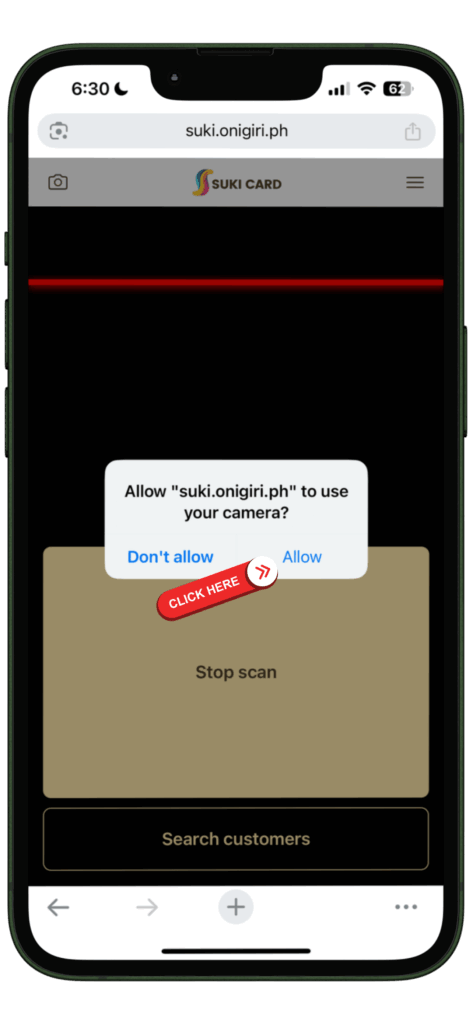
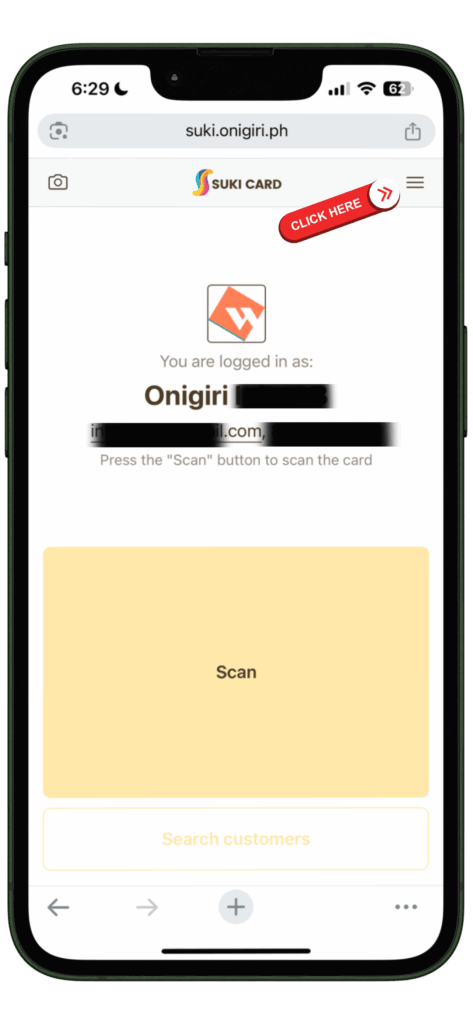
To adjust the Scanner app functionality, go to Settings.
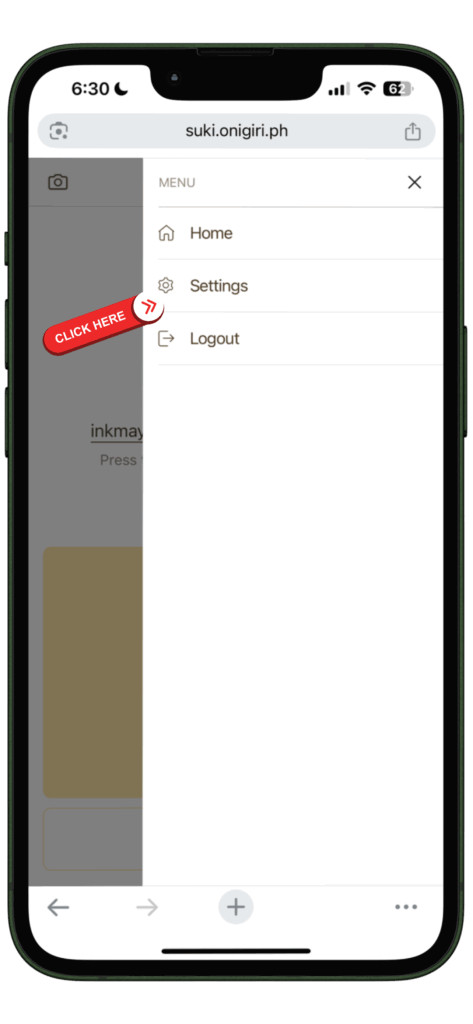
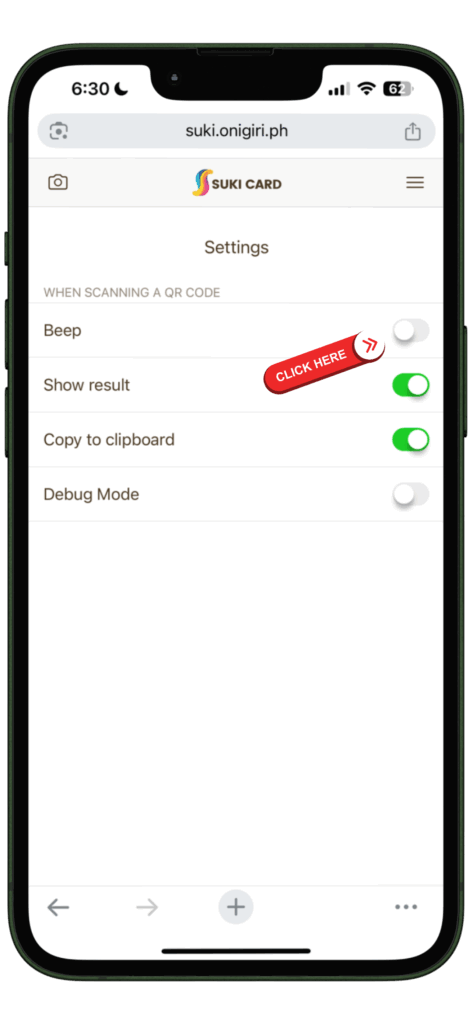
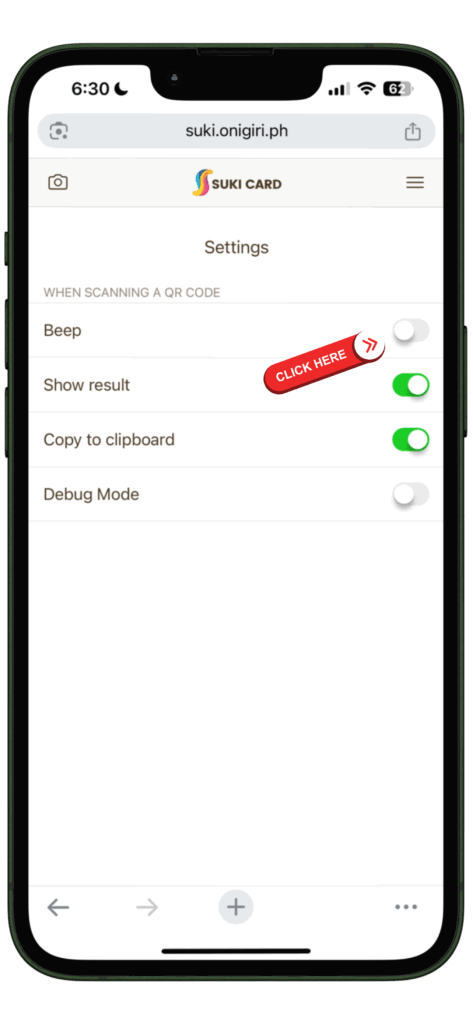
You can also search for your customer using the scanner app.
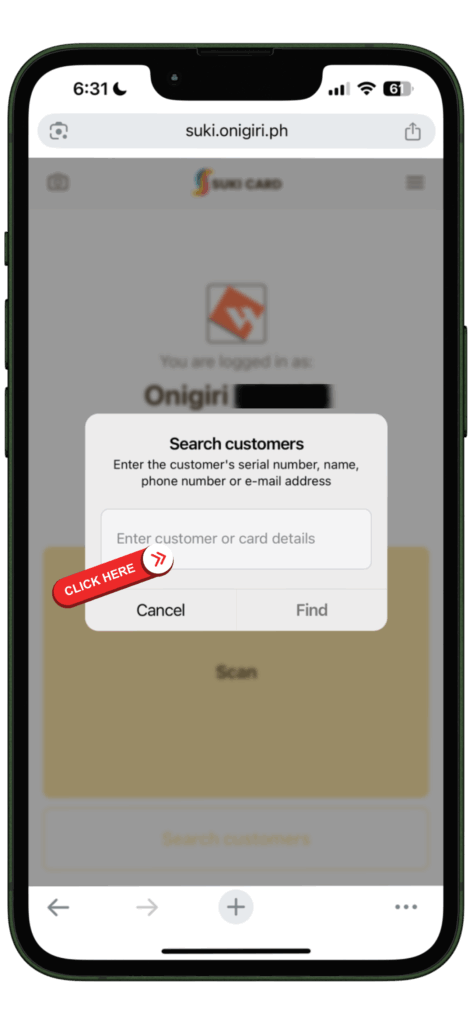
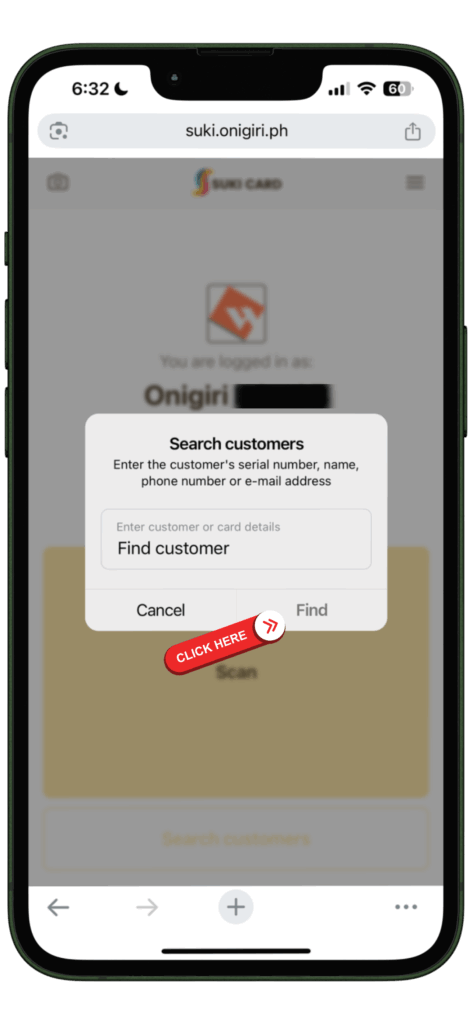
Once your customer joins and registers for your loyalty program by scanning the QR code on your promotion poster, you can use your scanner app to scan their unique code to add, subtract, or redeem points.
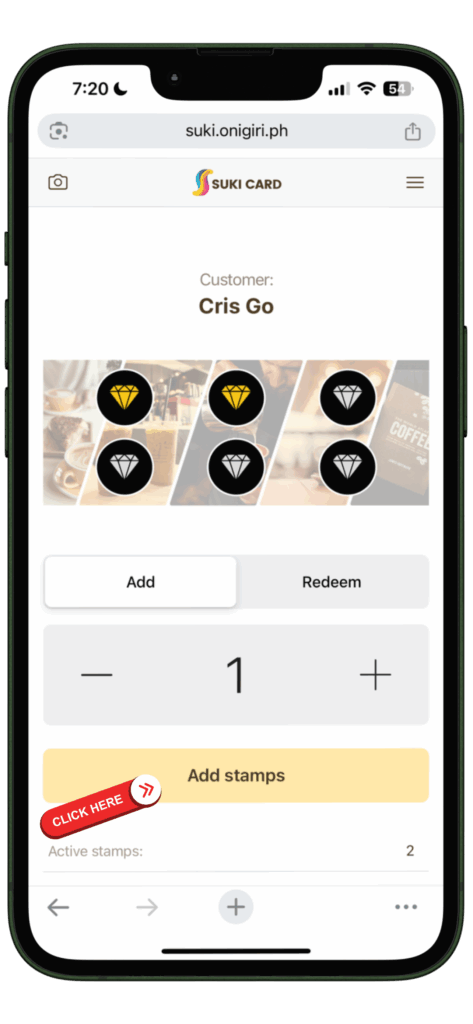
★ How to download the Scanner App from the desktop: Log in to your account to access or download the desktop scanner app. You can find the scanner app in the manager menu.