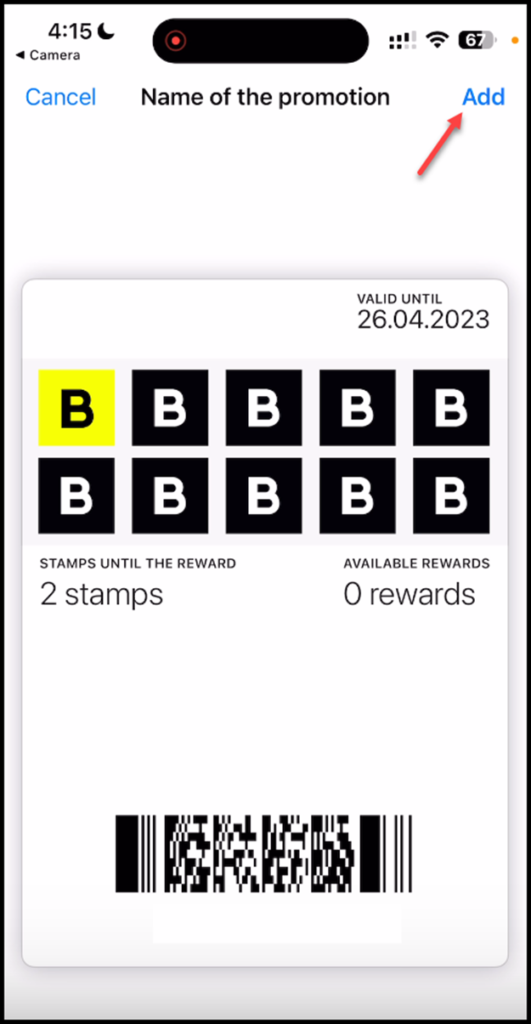If you lose your device or delete the card by mistake – just restore
Onigiri Loyalty Platform > Left-Hand Menu > Cards > Select Card
1. Follow the above-mentioned workflow to land on the Card Information screen.
2. Scan the QR code of the card.
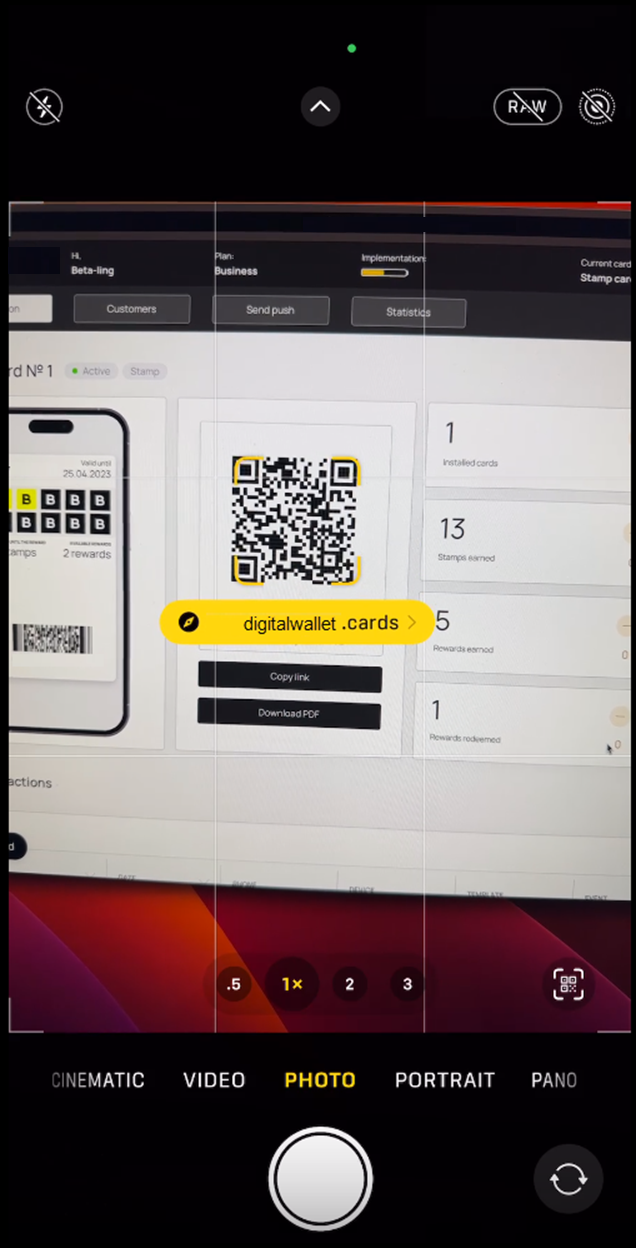
3. This opens the card issuing form in your mobile phone. Here, enter your first name in the First Name field.

4. Use the Last Name field to record your last name.
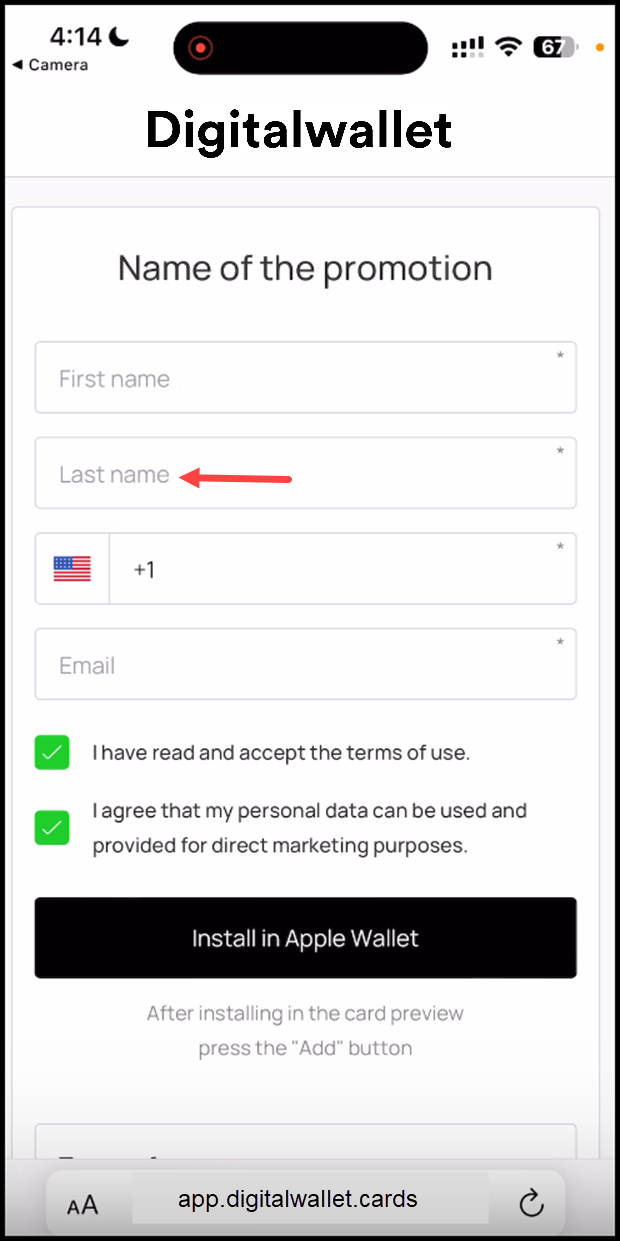
5. Enter your contact number in the Contact Number field.
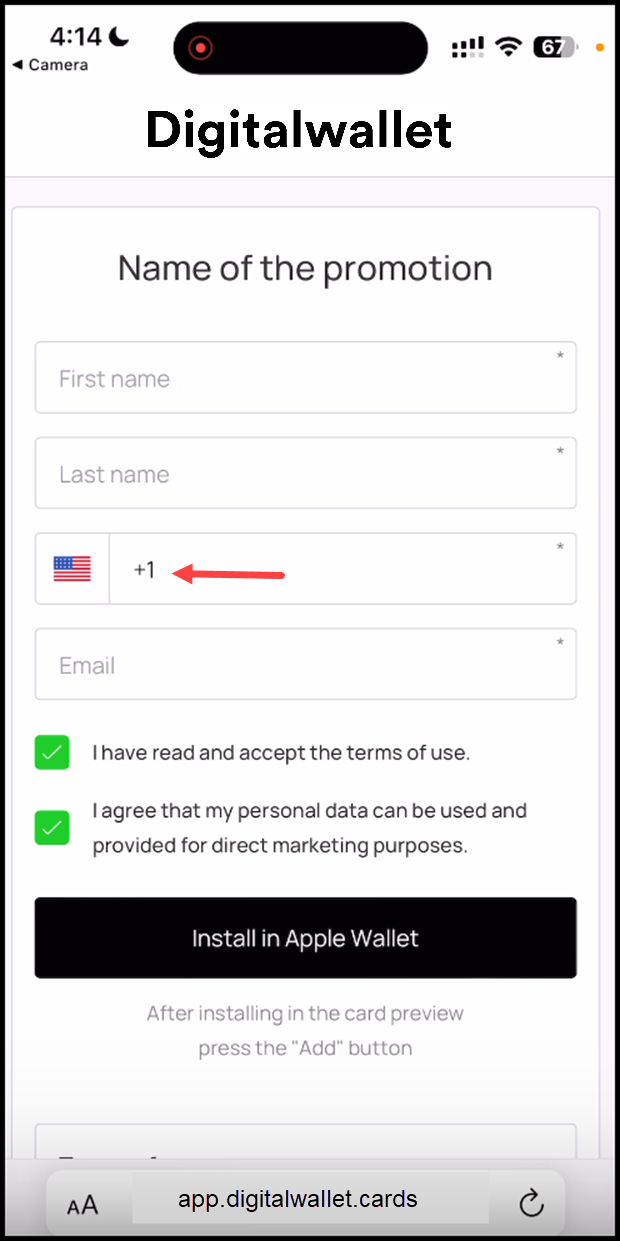
6. Use the Email field to enter your email address.

7. Once the required details are entered, click the Install in Apple Wallet button.

8. As the card credentials are pulled and it is identified that it is a lost card, the Continue with Card Issue button is displayed. As it is clicked, the Confirmation Code field appears.
9. Here, enter the confirmation code received on your contact number. Once entered, click the Continue with Card Issue button.

10. This recovers the card and loads it in apple wallet. To add the card, click the Add button at the top-right corner.