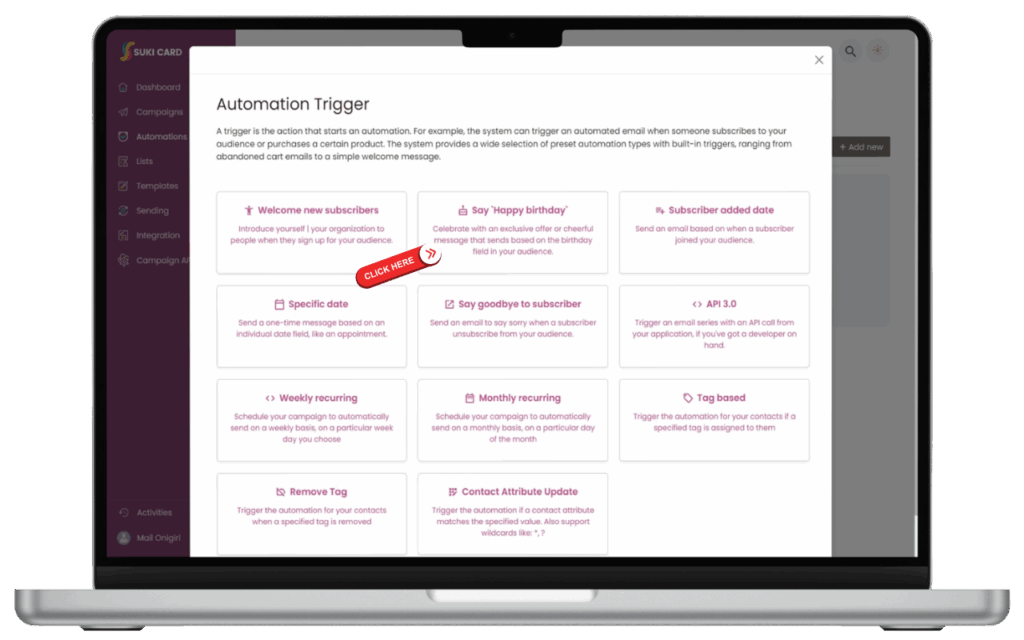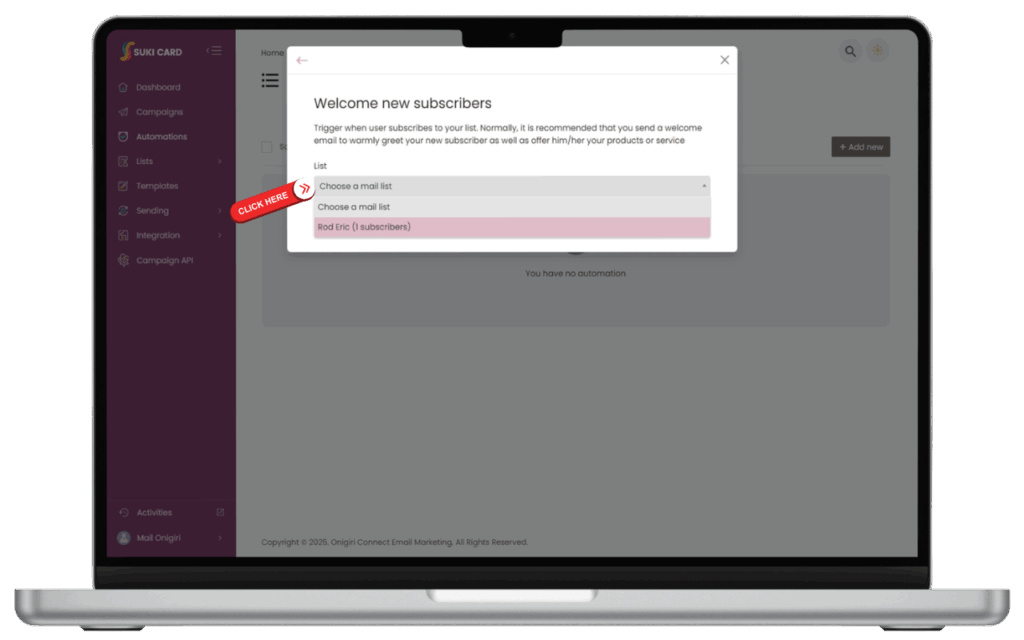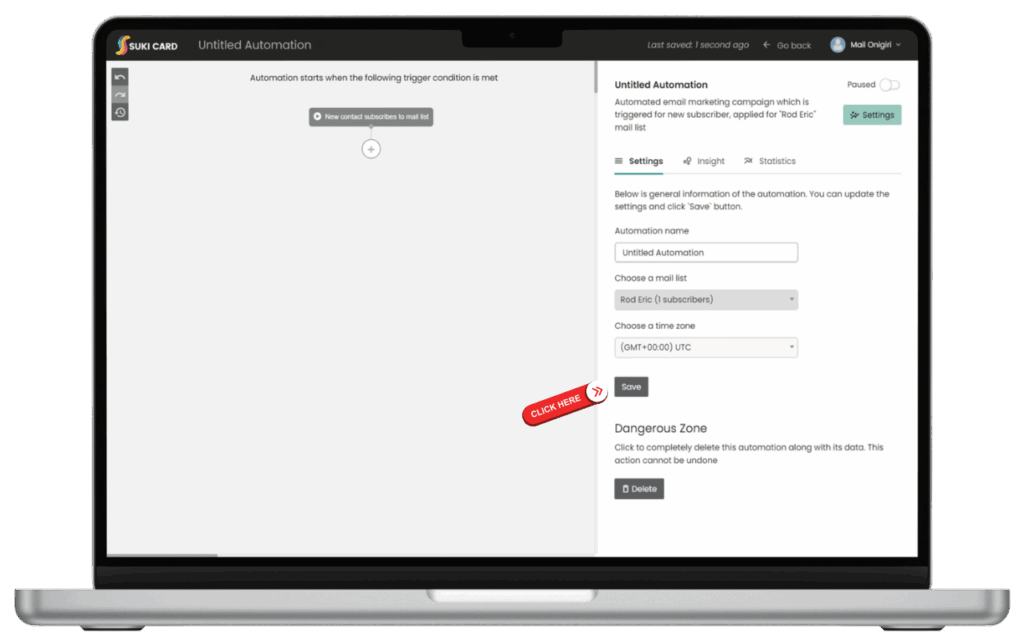Creating a Subscriber List
- Go to Lists in the main menu.
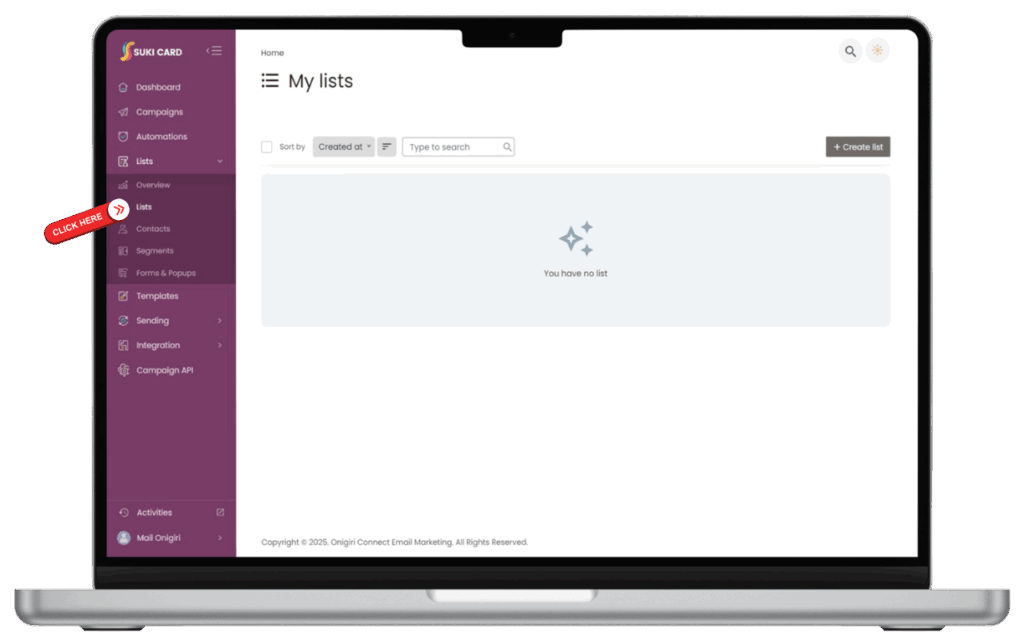
2. Click Create New List.
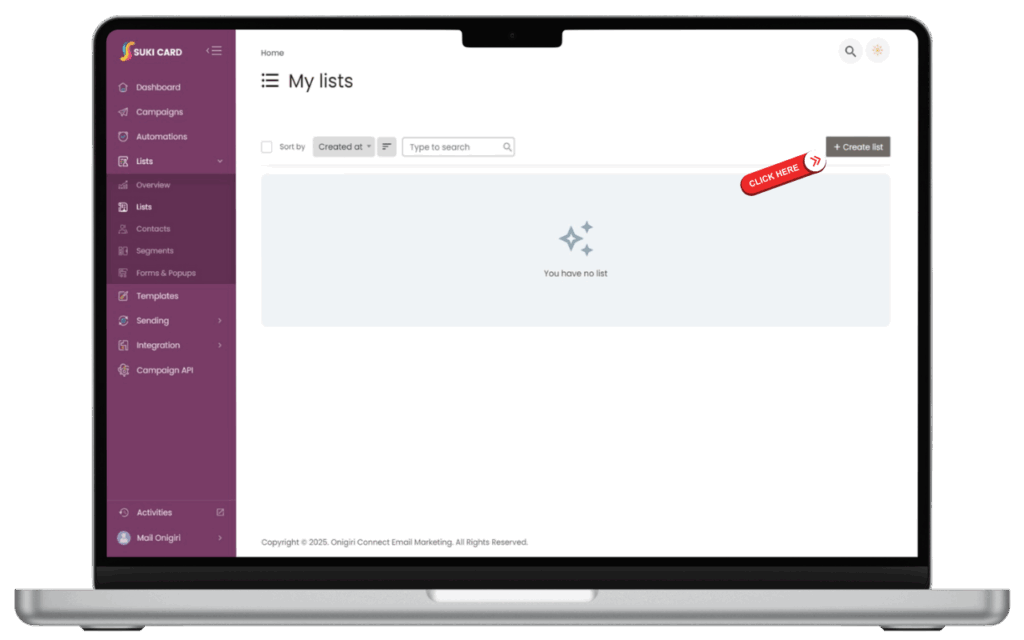
3. Fill in the list name, details and click SAVE.
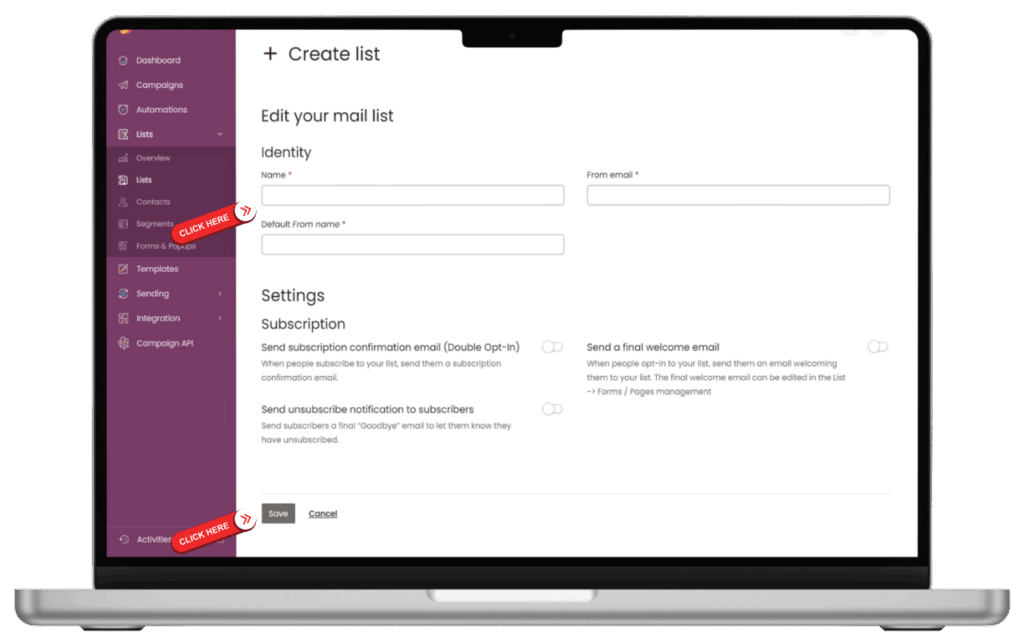
Importing Subscribers
- Go to your list, then click Import.
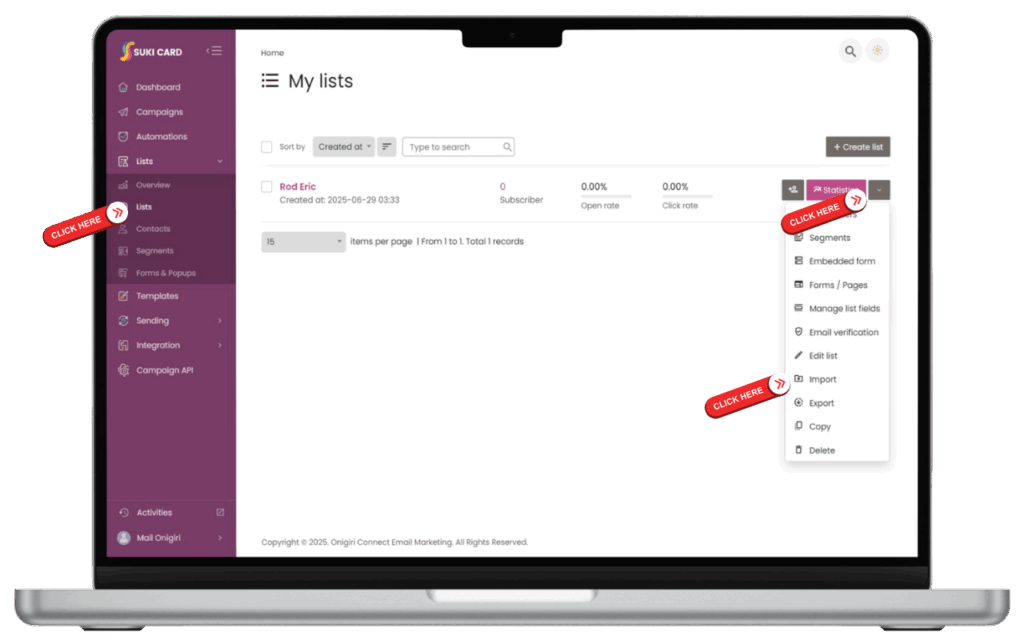
- Upload your Excel or CSV file.
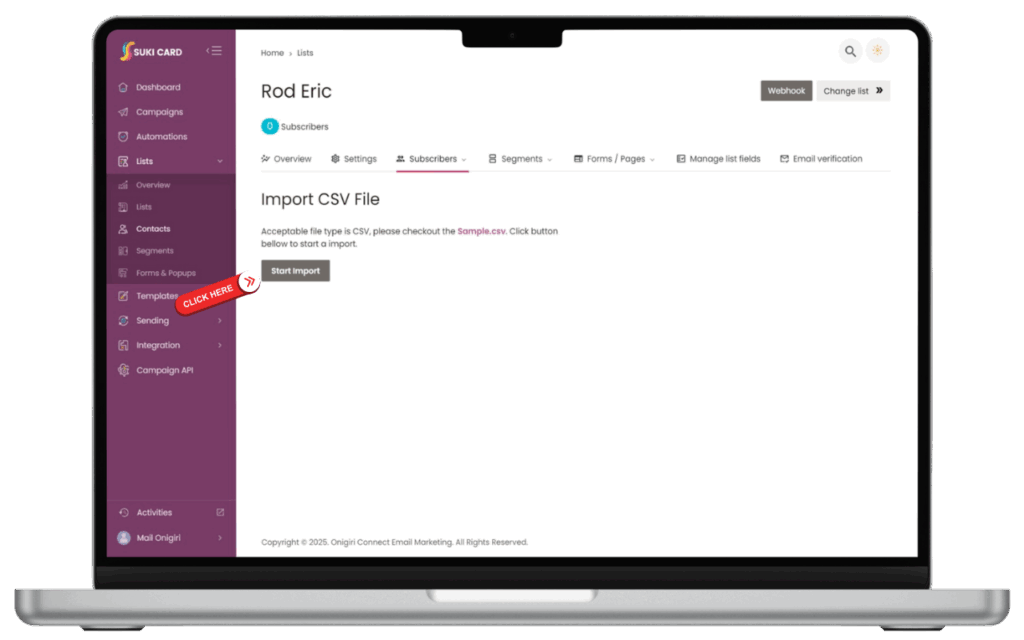
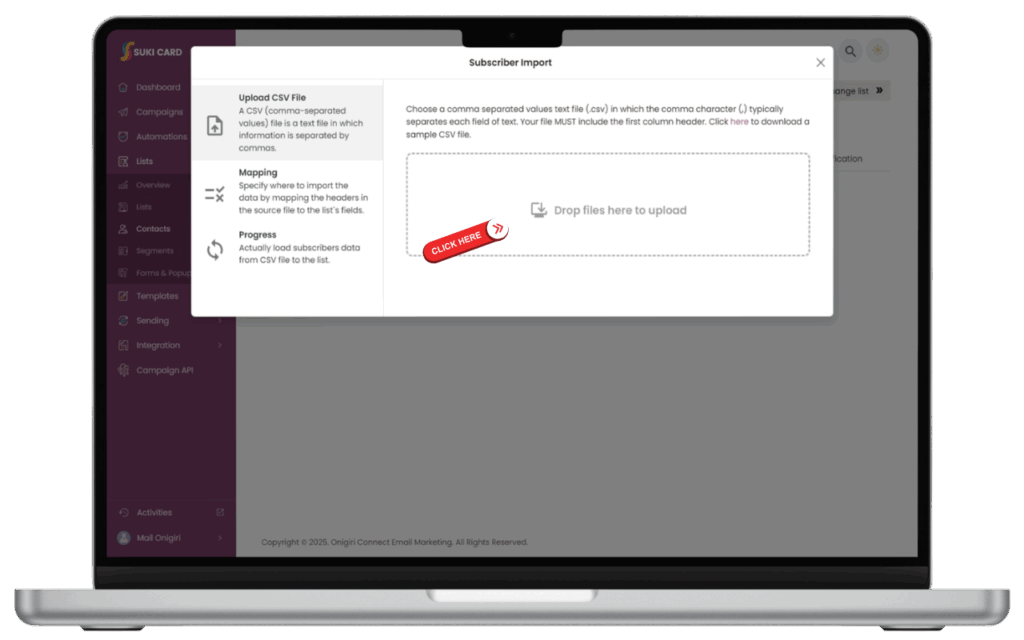
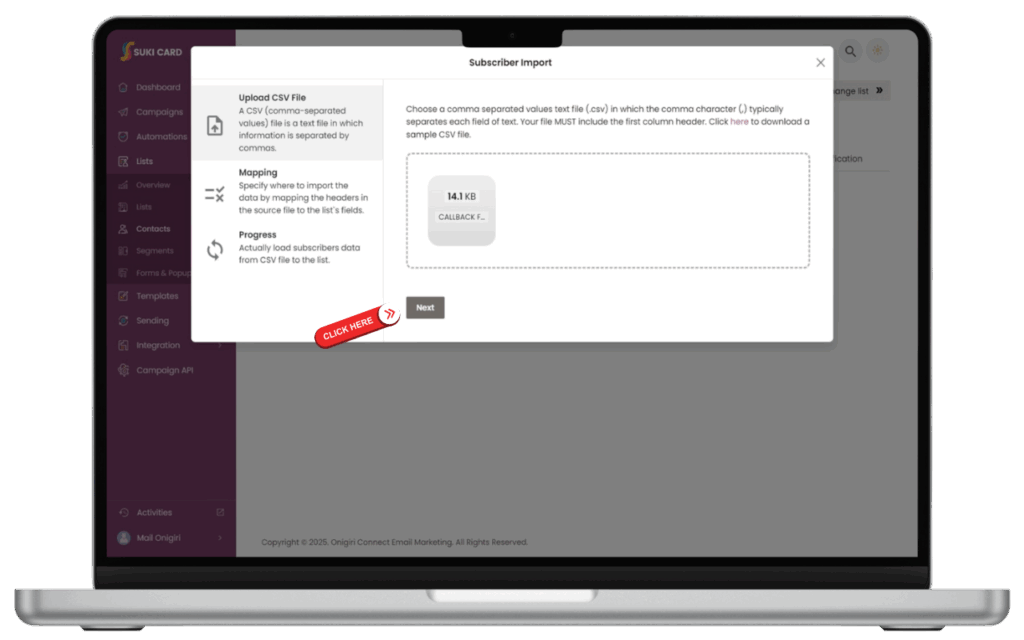
- Map your columns (e.g., email, name).
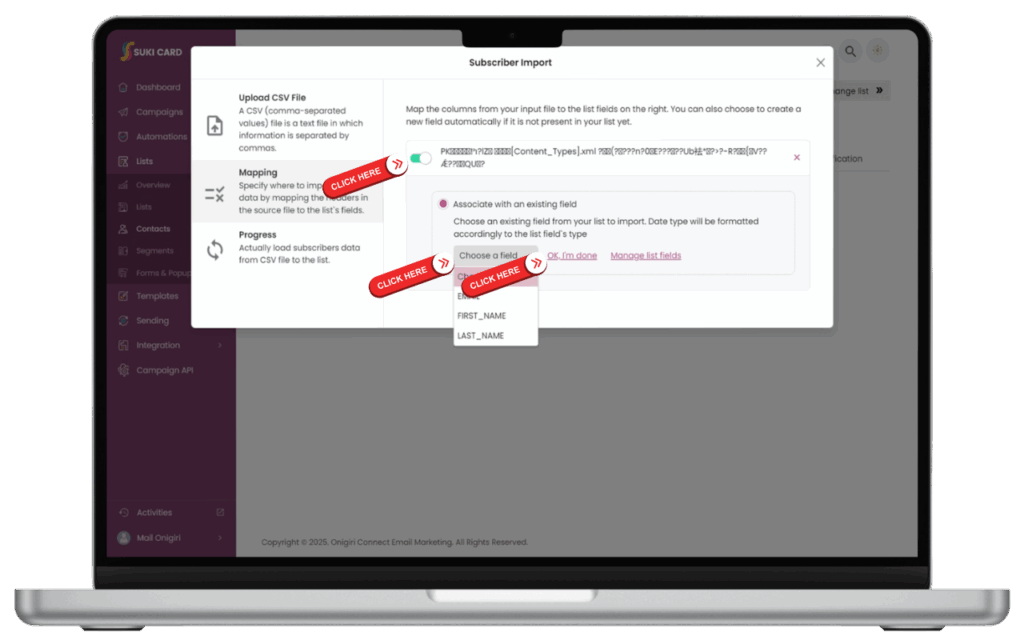
- Confirm and start the import.
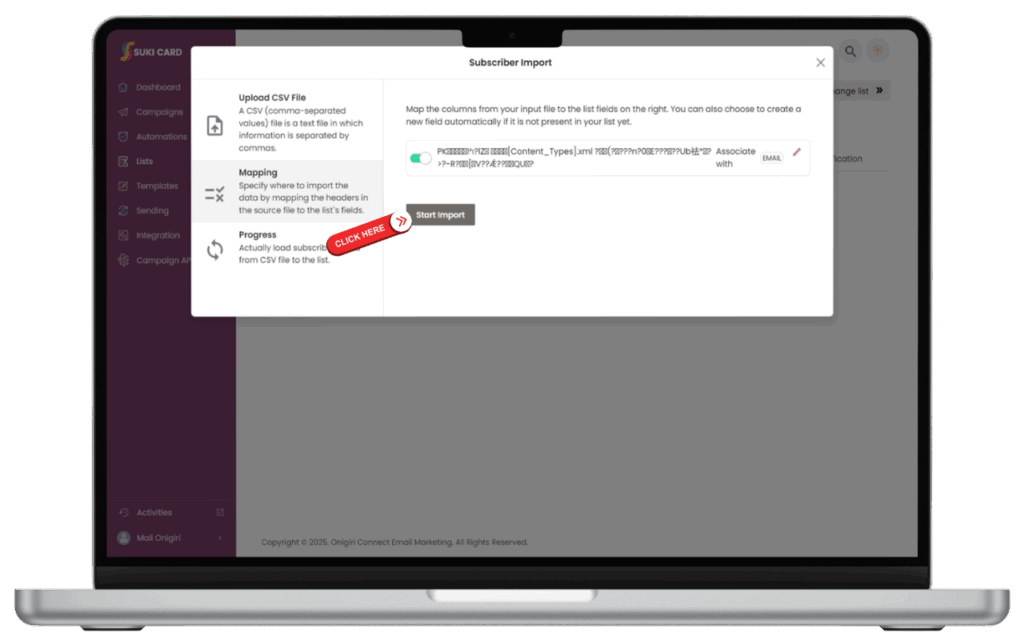
Tip: Make sure your file is properly formatted and includes only valid email addresses.
Single vs. Double Opt-In #
- Single Opt-In: Subscribers are added immediately.
- Double Opt-In: Subscribers receive a confirmation email and must click a link to join your list (recommended for best deliverability).
Managing Subscribers
- Add Manually: Click Add Subscriber in your list.
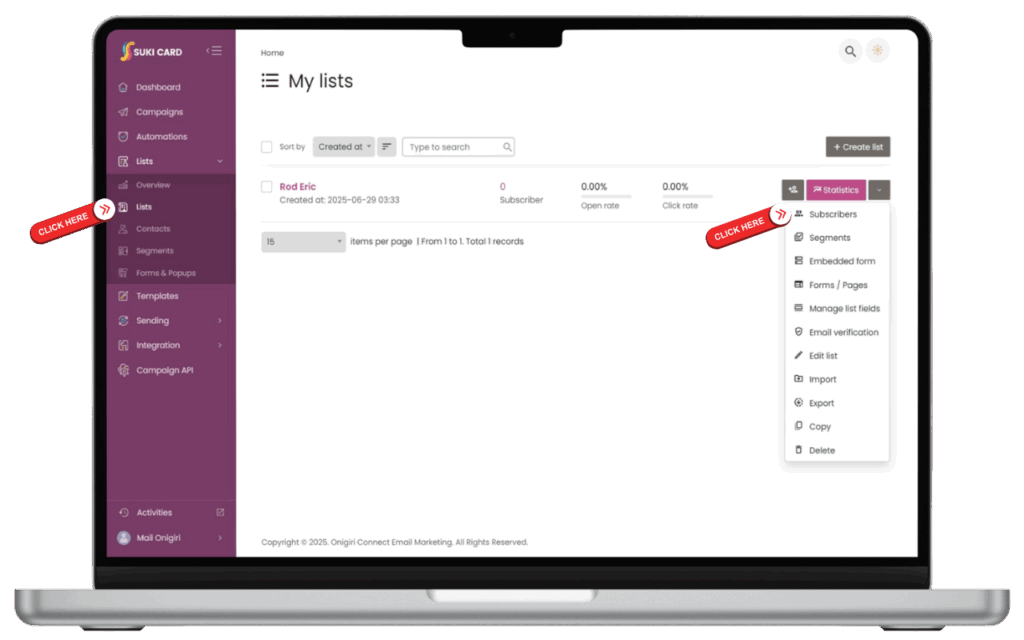
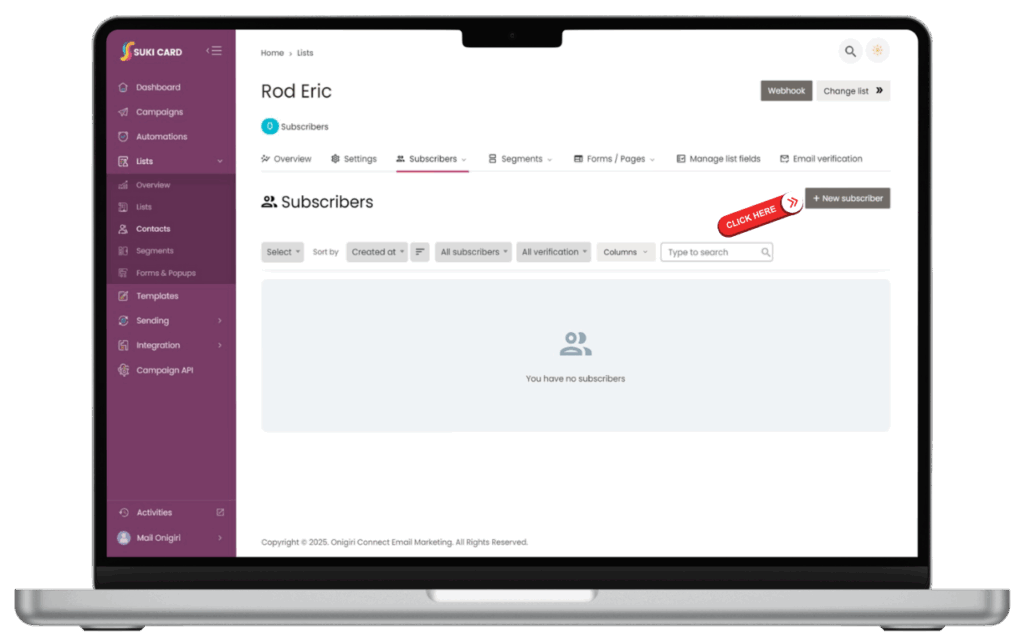
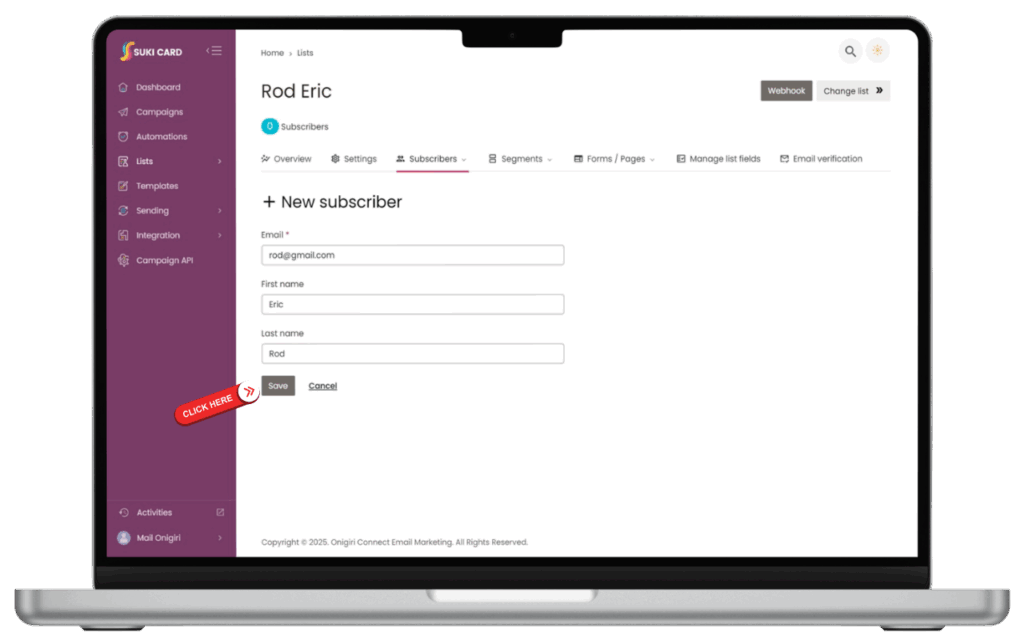
- Edit: Click pen icon, modify and click Save.
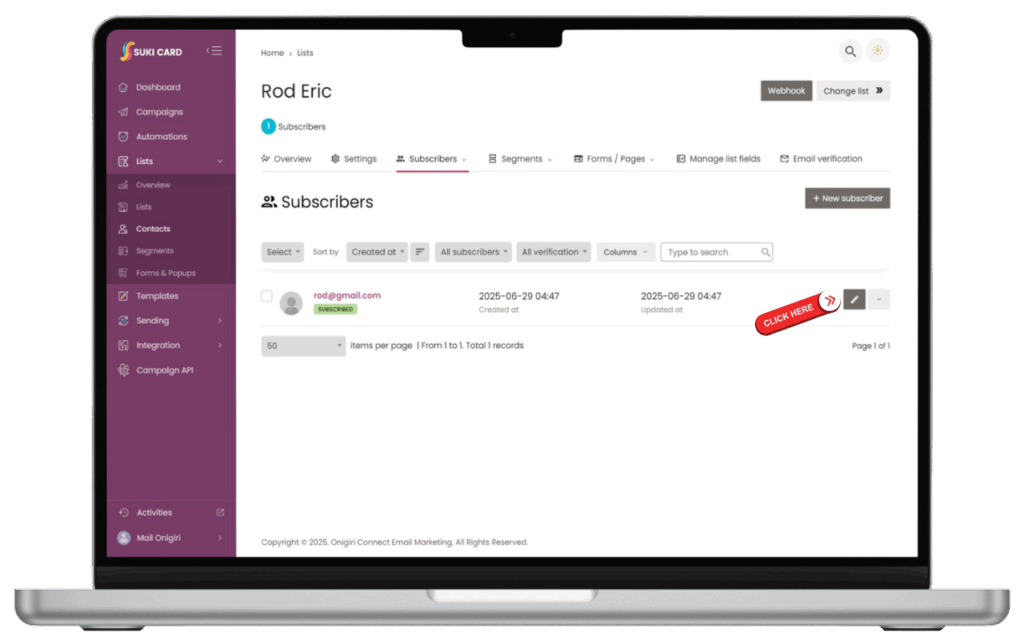
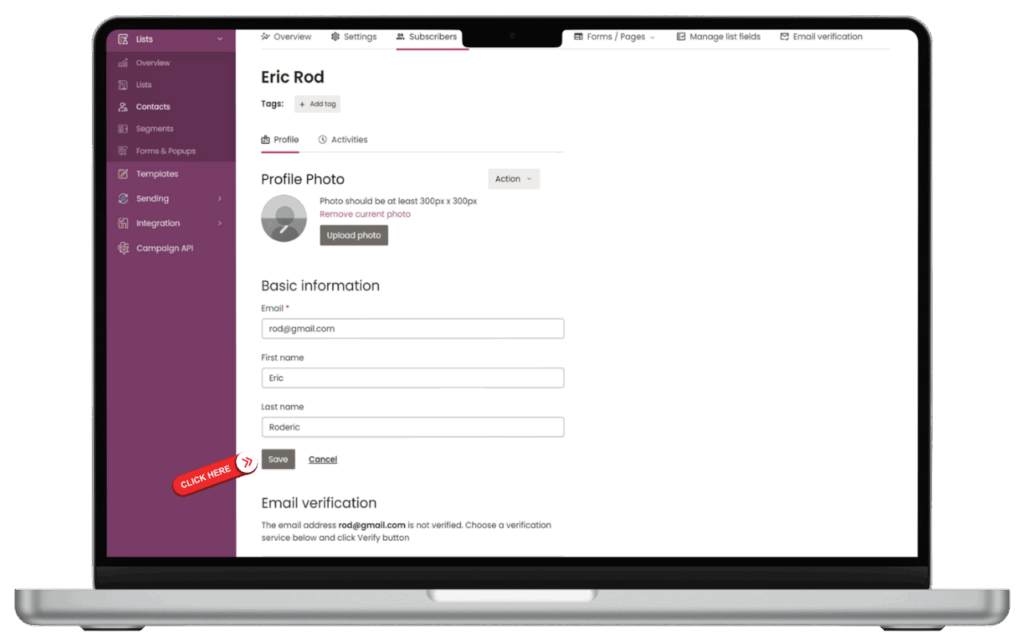
- Delete Subscriber: Click the dropdown arrow and click Delete.
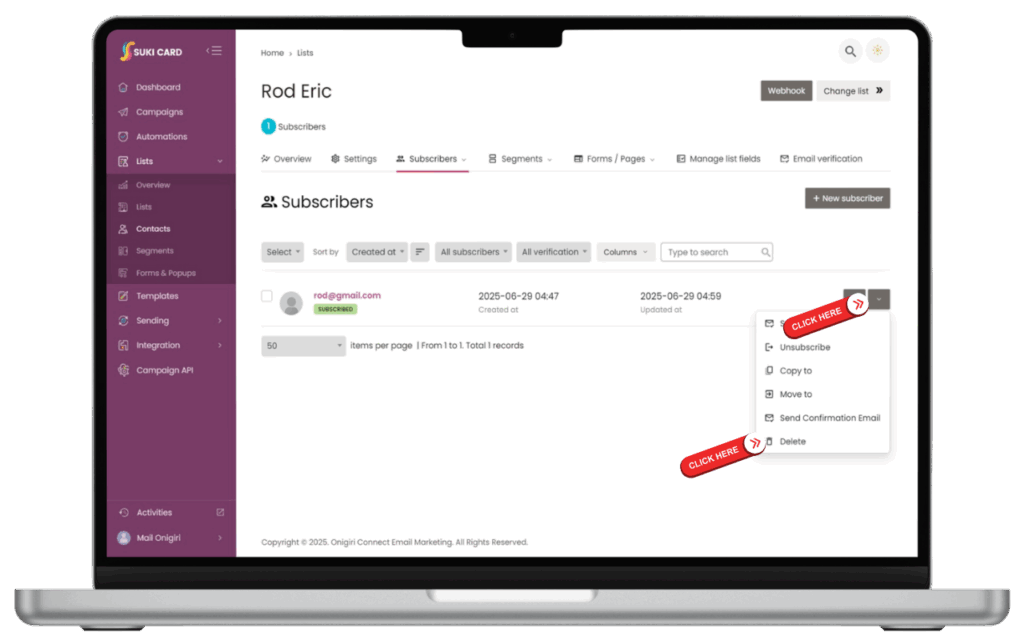
Custom Confirmation Pages
Customize the pages shown after subscribing or unsubscribing by editing your list’s settings under Forms & Pages.

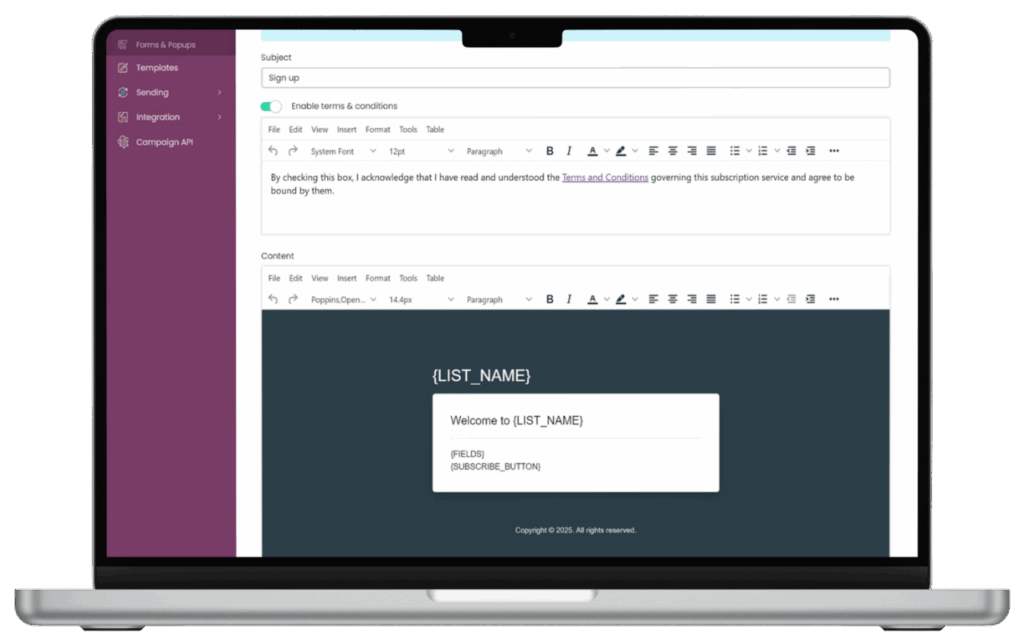
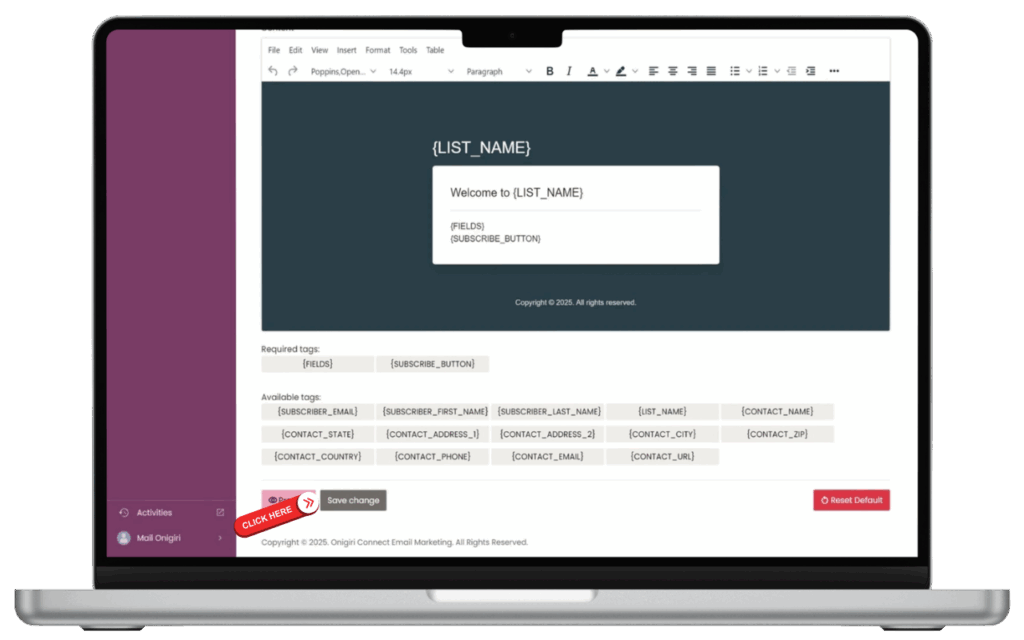
Autoresponders & Automation
If enabled, you can set up automated emails (e.g., welcome emails, birthday messages):
- Go to Automation or Autoresponders.
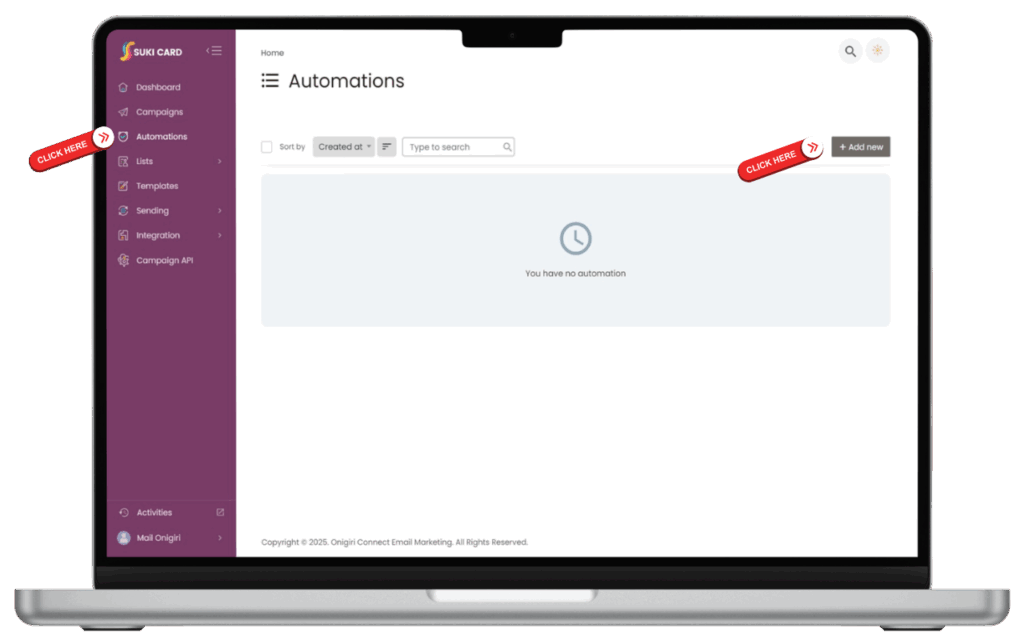
- Create a new workflow, select triggers (e.g., when someone joins a list), and design your emails.