Learn how to create manager profiles
Onigiri Loyalty Platform > Left-Hand Menu > Managers
1. Follow the workflow mentioned above to land on the Managers screen.
2. To create a manager profile, click the Add Manager button from the bottom of the Managers grid or from the Create Manager tile.

3. This opens the Add Manager popup for the details of the manager to be recorded. Here, enter the full name of the manager in the Full Name field.

4. Enter the email address of the manager in the Email field.

5. Use the Contact Number field to enter the contact number.
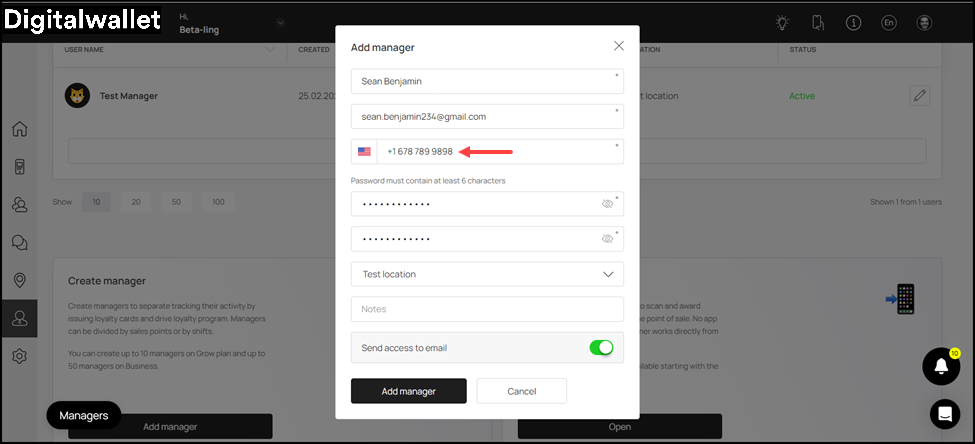
6. Create a password for the manager profile using the Password field.
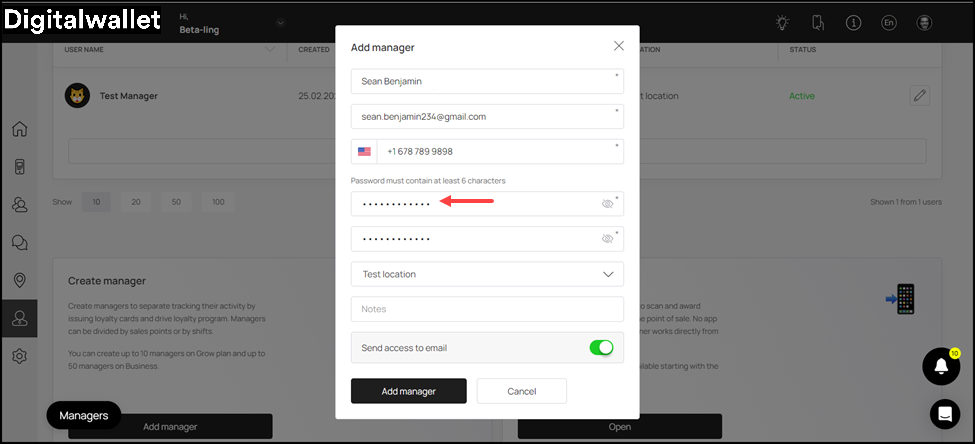
7. For confirmation, re-enter the created password in the Repeat Password field.
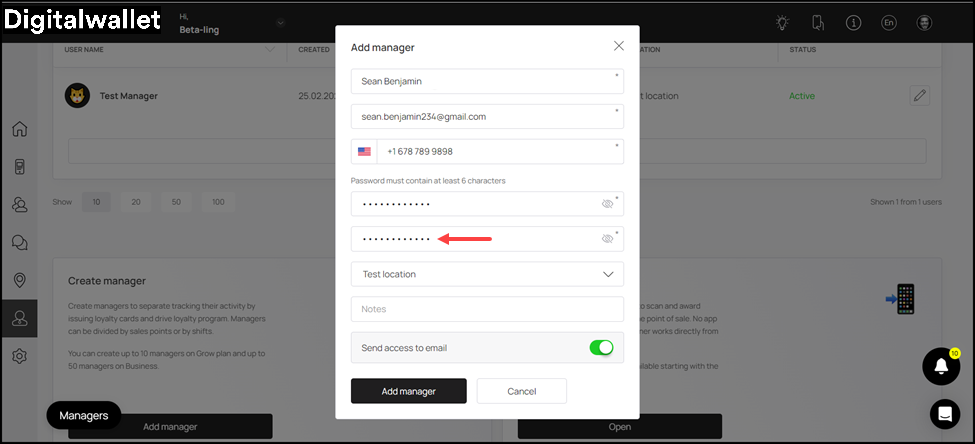
8. Select the location for the manager profile using the Location dropdown. All created locations populate in this dropdown.

9. Record any additional instructions in the Notes field.
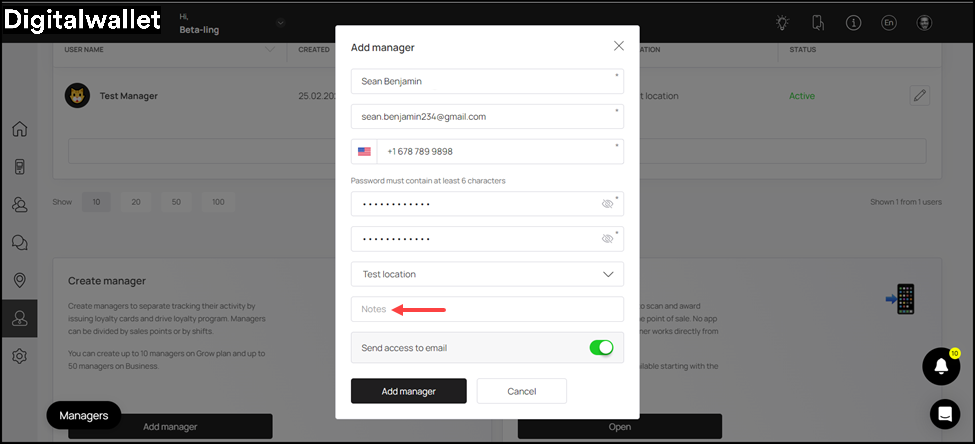
10. In case you do not want to send access invitation to the manager via email, disable the Send access to email toggle.
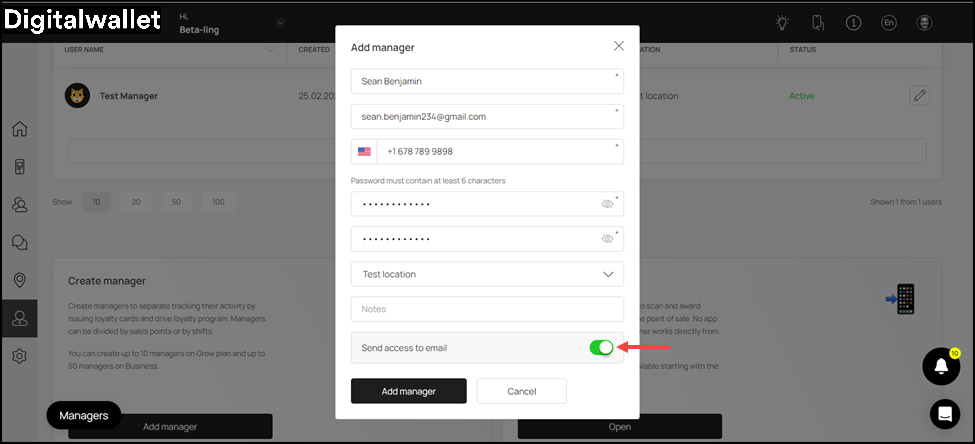
11. Once the details are recorded, click the
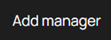
button. This creates the manager profile and displays it in the Managers grid.
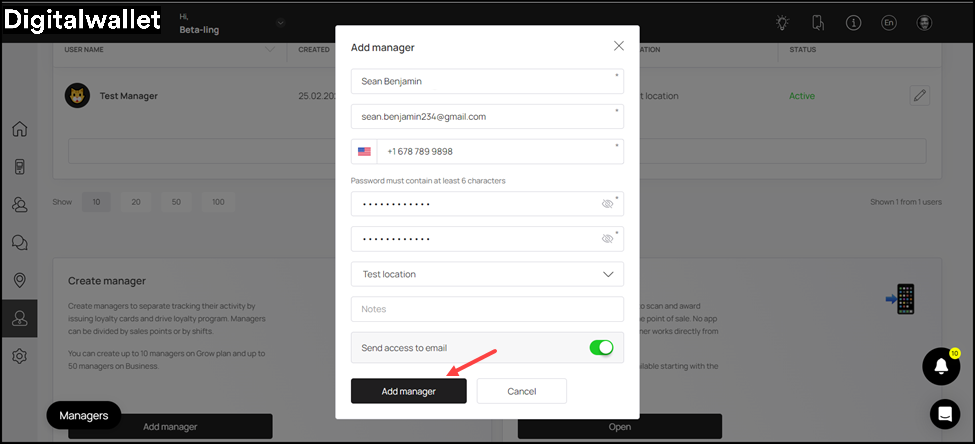
12. Users with manager profiles can login to the scanner application using their created credentials. The scanner app can be accessed by following the provided URL.




