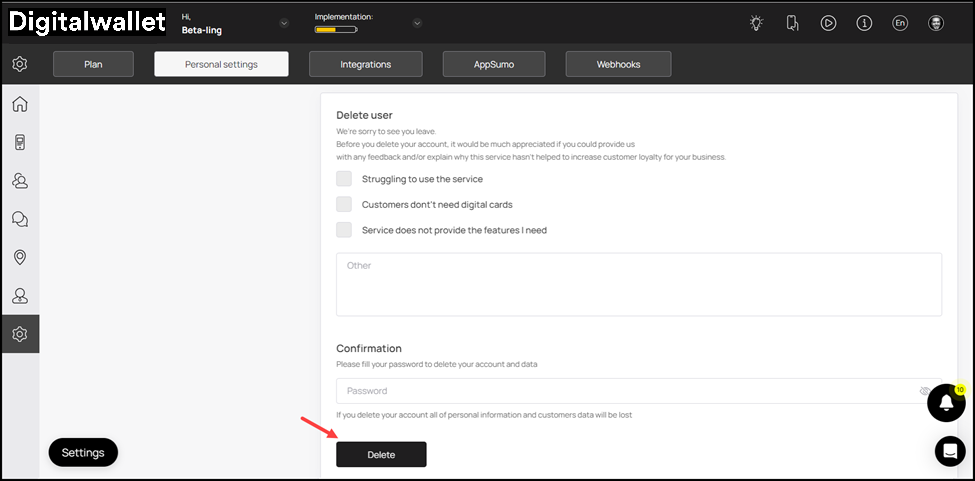See how you can tweak personal settings
Personal settings allow you to tweak your Onigiri Loyalty Platform profile settings. Moving further, let us take a look at how it works.
Onigiri Loyalty Platform > Left-Hand Menu > Settings
1. Follow the above-mentioned workflow to land on the Settings screen.
2. From the tabs listed atop the screen, click Personal Settings. Doing so takes you to the personal account settings.

3. Starting off, your profile picture is displayed in a container on the left side of the screen. To remove the image, click the Remove image button.
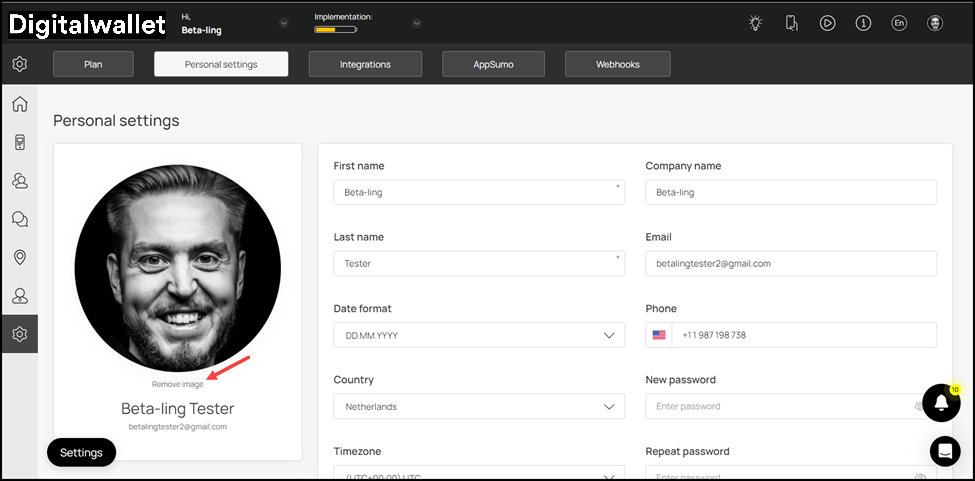
4. Hovering over the image reveals the pencil icon that lets you edit the profile picture.

5. Moving further, basic details of the profile are displayed in an editable view. You can edit the required information using the respective field. Once the changes are made, click the Save button.

6. Scrolling down, you can see the Delete User section. It facilitates deleting a user profile. Choose the reason by marking the checkbox from the 3 reasons displayed. In case there is another reason for leaving, enter the reason in the Other text box.

7. Once the reason is recorded, enter your account password in the Password field for delete confirmation.
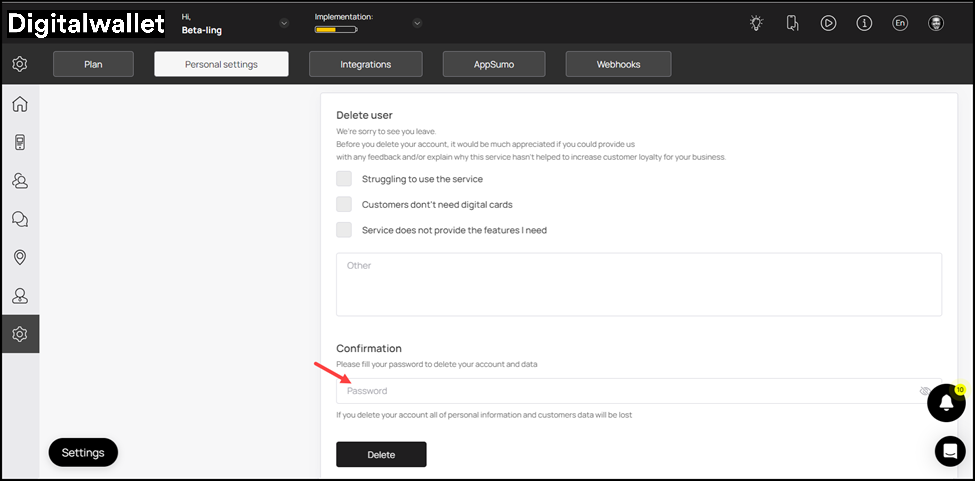
8. Once the password is entered, click the Delete button.