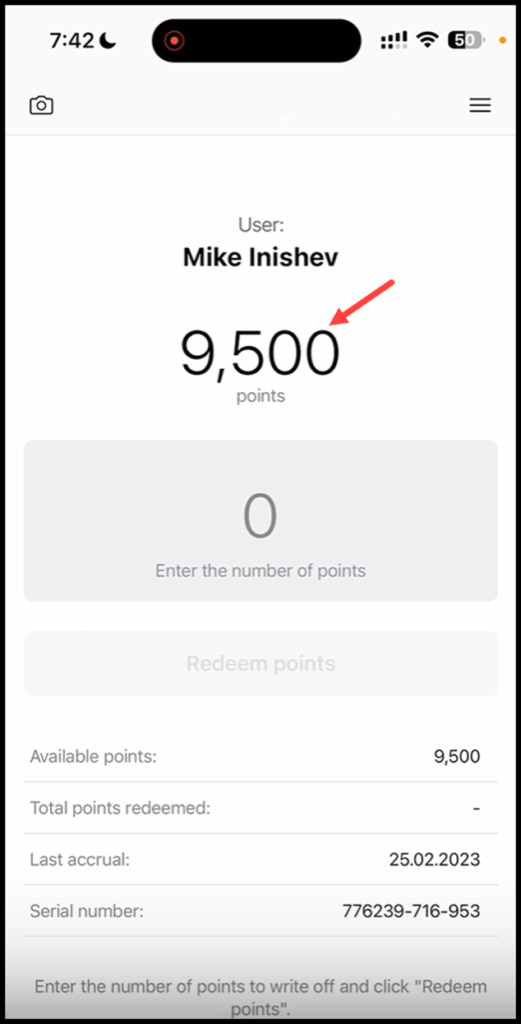How to charge certificate cards using Scanner App
1. Upon successful login, tap the Scan button.

2. This initiates the scan process by opening the camera of your mobile device. If this is the first time, the scanner app will ask you to allow permission to access your device camera.

3. A successful scan opens the Certificate card in the scanner app with the number of bonus points displayed at the center.

4. Use the Enter number of points field to enter the number of points you want to redeem. Once entered, click the Redeem Points button.

5. This displays the Confirmation popup. To confirm, click the Redeem button.

6. When you scan the card again, the redeemed number of points is subtracted from the points displayed at the center.